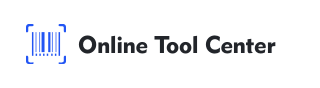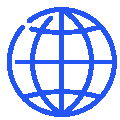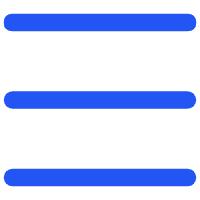In a world dominated by social media, making your Twitter (X) profile easily accessible is key to building your online presence.
One of the most effective ways to do this is by creating a QR code that links directly to your Twitter account.
In this guide, we'll explore how to create a QR code for your Twitter account, why it's beneficial, and how you can leverage it to increase engagement.
What is a Twitter QR Code?
A Twitter QR code is a scannable image that directs users to your Twitter profile with a simple scan.
Unlike traditional methods of sharing your Twitter handle, a QR code eliminates the need for manual entry or searching, streamlining the process of connecting with others.
Whether you're an individual, a brand, or a business, using a Twitter QR code can significantly enhance your ability to engage with your audience.
Why Should You Use a Twitter QR Code?
QR codes have become an increasingly popular tool for quick and easy information sharing. Here's why creating a QR code for Twitter is a smart move:
1. Convenience: Users can follow your Twitter account instantly by scanning the QR code, no need to type in your handle or search for your profile.
2. Increased Follower Count: Displaying your Twitter QR code on business cards, posters, or online platforms can attract more followers, especially when placed in high-traffic areas.
3. Brand Consistency: Customizing your QR code to reflect your brand's colors and logo ensures that your social media presence is professional and cohesive.
How to Create a Twitter QR Code?
Creating a Twitter QR code is a simple process that anyone can do, regardless of technical expertise. Follow these steps to get started:
Step 1: Locate Your Twitter Profile URL
Begin by finding the URL for your Twitter profile. To do this, log into your Twitter account and navigate to your profile page.
The URL in the browser's address bar is the link you'll need to generate your QR code. For example, it might look like this: https://x.com/yourusername.
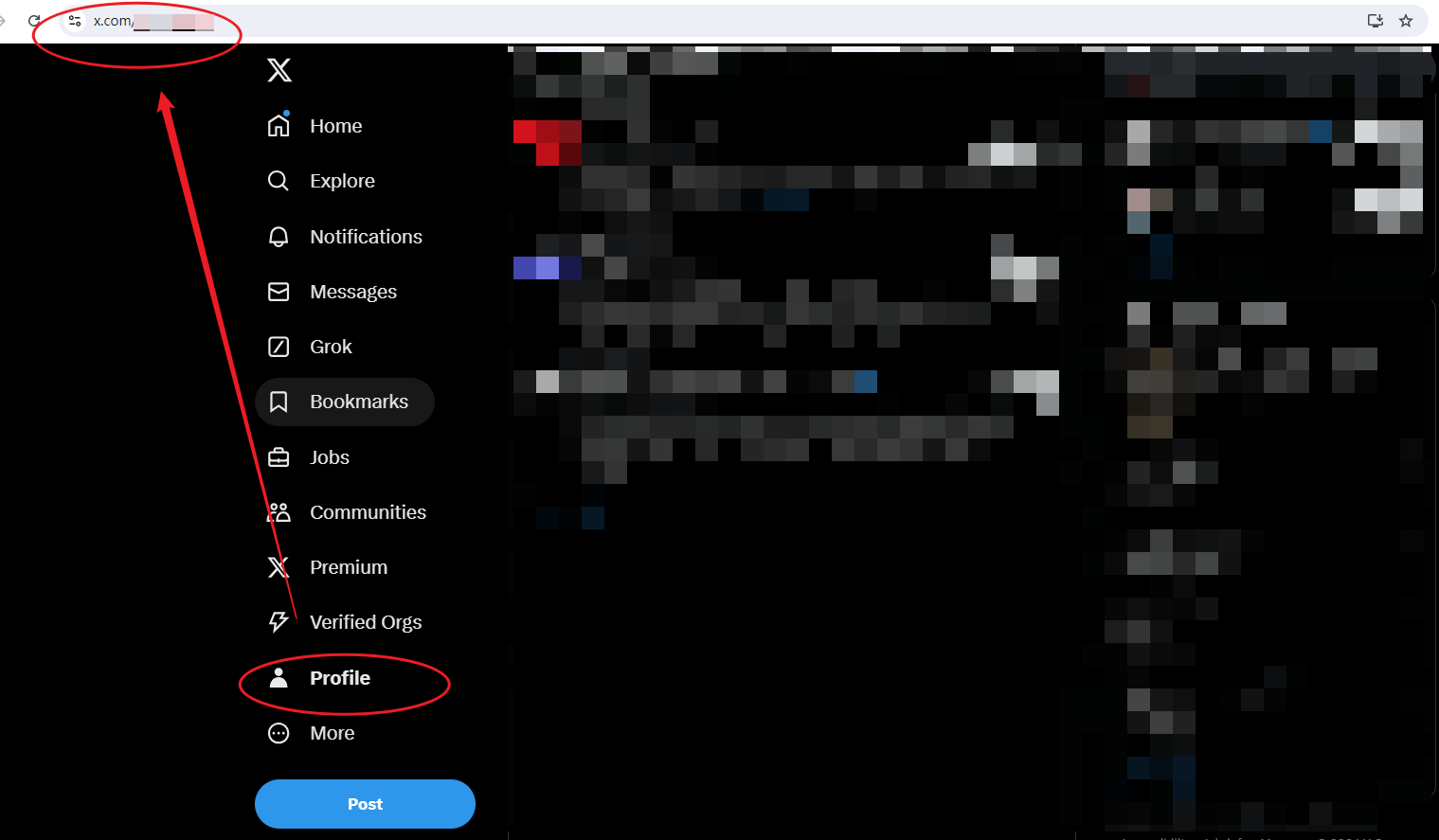
Step 2: Select a QR Code Generator
Next, choose a Twitter QR code generator. For this guide, we recommend using our QR code generator, a free online platform that allows you to generate QR codes without needing to create an account.
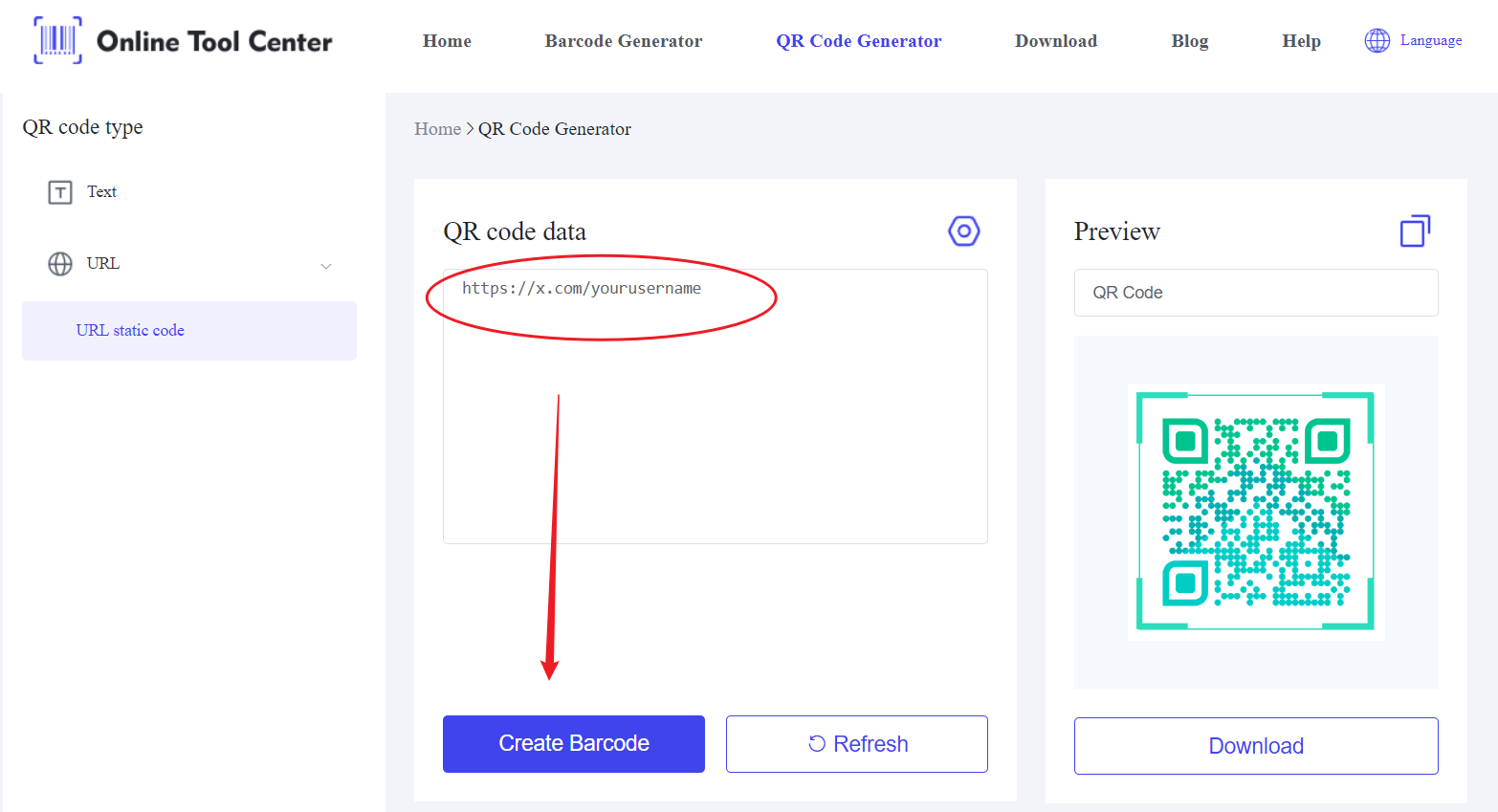
Step 3: Enter Your Twitter Profile URL
Once you've selected your QR code generator, paste your Twitter profile URL into the designated field.
Our QR code generator also provides customization options, such as color changes, logo insertion, or even adjusting the shape of the code. Customizing your code can enhance its visibility and alignment with your branding.
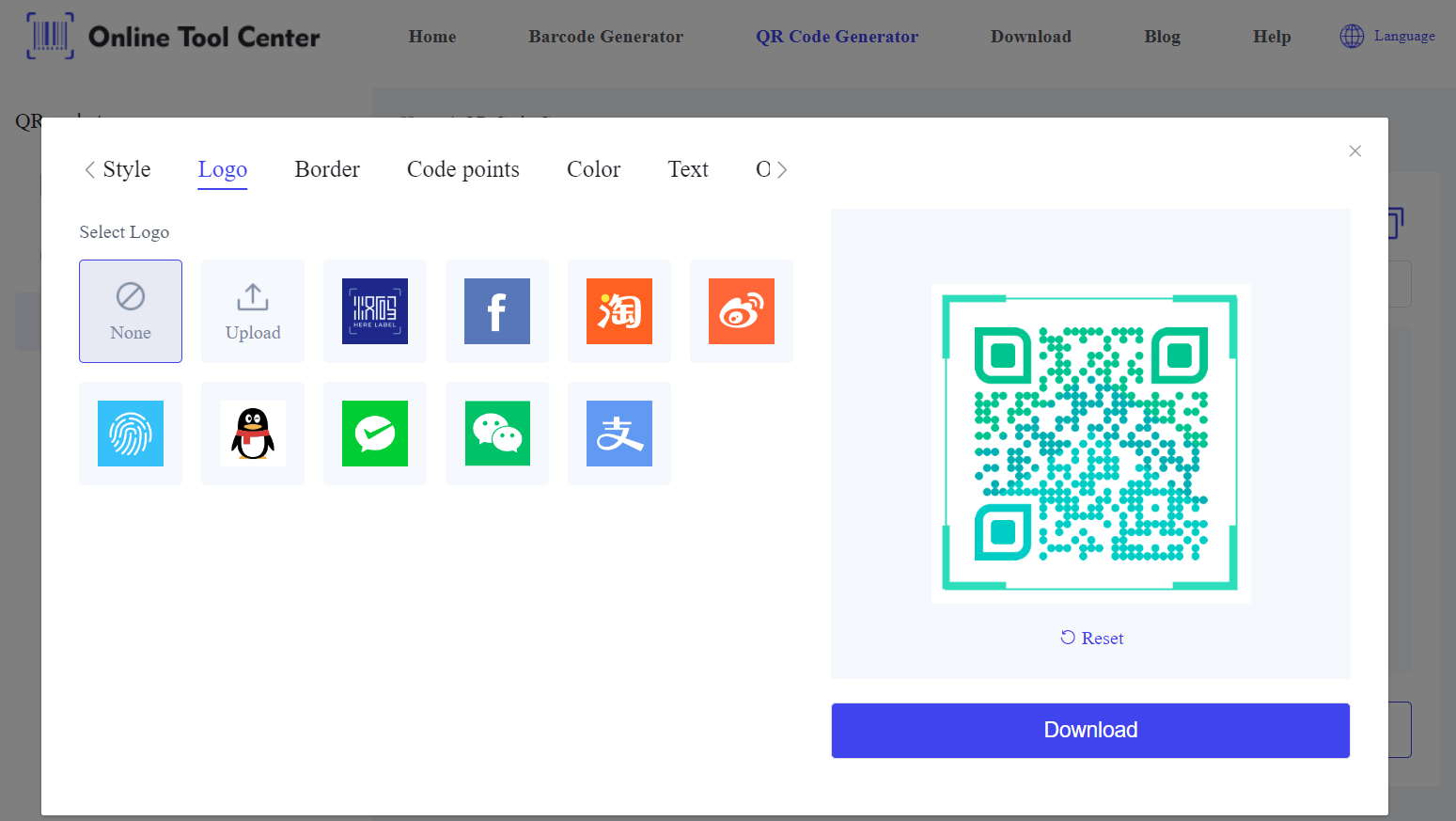
Step 4:Save Your QR Code
You can then download the code in various formats (PNG, SVG, etc.), depending on how you plan to use it.
Step 5: Verify and Test Your QR Code
Before distributing your QR code, it's crucial to test it. Use your smartphone's camera or a QR code scanner app to scan the code and ensure it directs you to the correct Twitter profile. Testing guarantees that your QR code functions correctly, preventing any potential issues when others scan it.
Where to Use Your Twitter QR Code?
Once you've created and tested your Twitter QR code, it's time to put it to use. Here are some effective ways to distribute your code:
● Business Cards: Include your QR code on business cards to make it easy for new contacts to follow you on Twitter.
● Event Materials: Add the QR code to flyers, posters, or banners at events to encourage attendees to connect with you online.
● Digital Platforms: Embed your QR code on your website, blog, or email signature to allow visitors and readers to follow your profile with a quick scan.
● Product Packaging: If you sell physical products, adding a QR code to the packaging can help customers easily find and follow you on Twitter.
● Social Media Posts: Share the QR code on social media platforms to cross-promote your Twitter account and drive more traffic.
Best Practices for Customizing Your Twitter QR Code
Customizing your QR code is an excellent way to increase its effectiveness and appeal. Here are some tips for making your QR code stand out:
1. Add a Call-to-Action: Encourage people to scan your QR code by including a brief call-to-action like "Follow us on Twitter!" or "Scan to connect!"
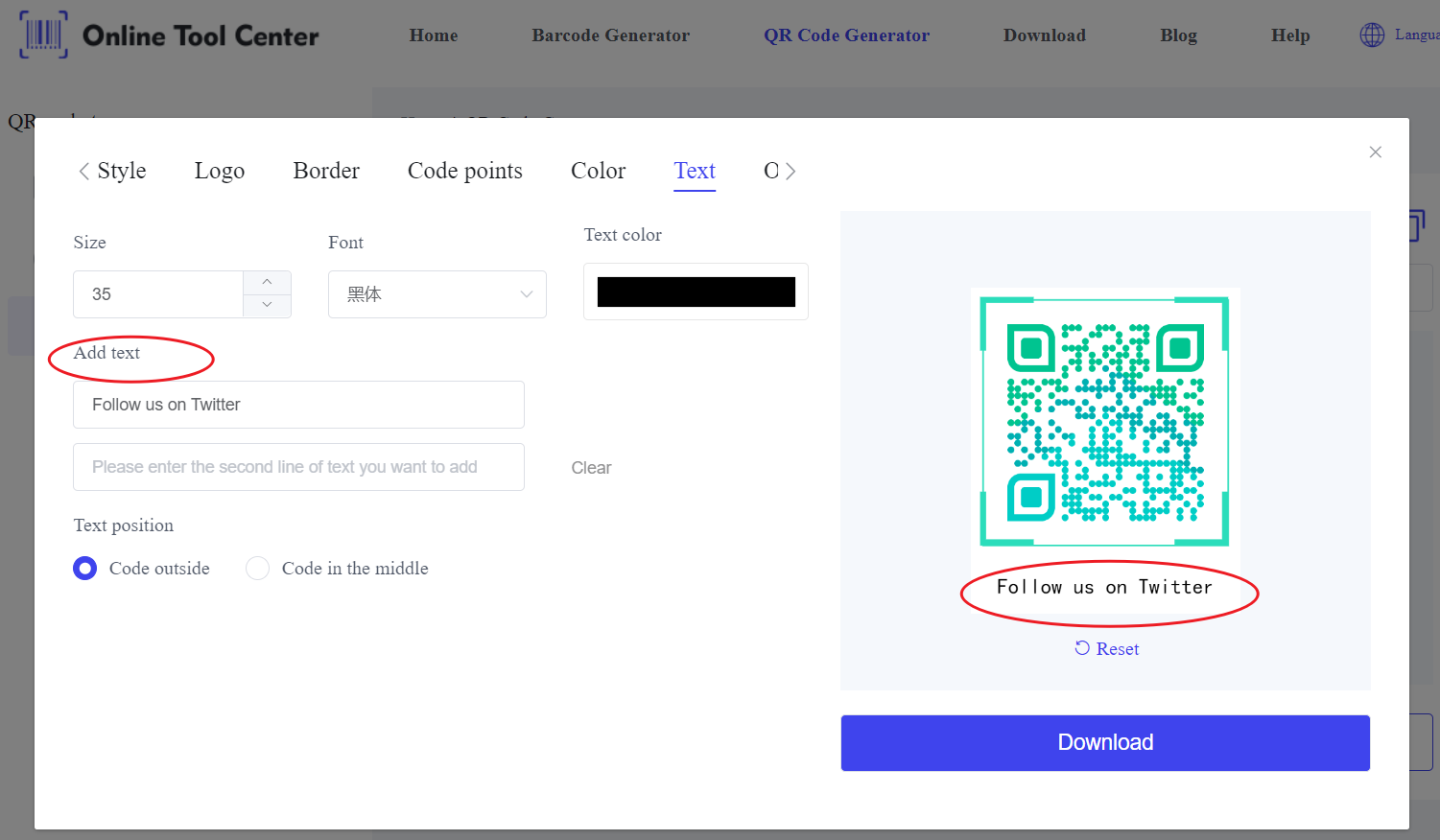
2. Use Branded Colors: Apply your brand's color scheme to the QR code to maintain consistency across all marketing materials.
3. Incorporate Your Logo: Some QR code generators allow you to embed your logo in the center of the code, which can make it more recognizable and appealing.
In short, understanding how to write a QR code for your Twitter account can be a game-changer for how you engage with your audience.
A Twitter QR code not only simplifies the process of following your account but also provides a seamless way to integrate your social media with your marketing efforts.
Using a QR code generator online, you can create a customized, effective QR code in minutes. Start leveraging QR codes today to enhance your Twitter presence and drive more meaningful interactions with your followers.