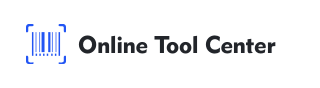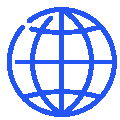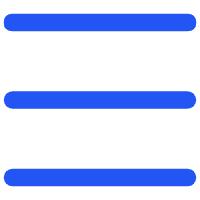Struggling to share your LinkedIn profile quickly at networking events or in digital communications?
There's a smarter, faster way to connect: generate a LinkedIn QR code. This simple QR code generator allows you to share your professional profile instantly with a single scan, making networking seamless and efficient.
In this article, we'll walk you through everything you need to know to generate LinkedIn QR codes effectively.

How to Generate LinkedIn QR Codes
If you're wondering how to generate a LinkedIn QR code, the process is simpler than you might think, especially with user-friendly tools like the QR code generator for LinkedIn available online.
Here's a step-by-step guide to creating your own LinkedIn QR code:
1. Choose an Online QR Code Tool: Visit a free QR code generator like the "Online Tool Center." Its clean, minimalistic design and straightforward layout make it an excellent choice for beginners and professionals alike.
2. Select the QR Code Type: On the generator's form, locate the dropdown menu labeled "QR code type." Select the "URL" option, as you'll be linking directly to your LinkedIn profile.
3. Input Your LinkedIn URL: Enter your LinkedIn profile URL (e.g., "https://www.linkedin.com/in/yourprofile"). Double-check the URL to ensure it's correct and functional.
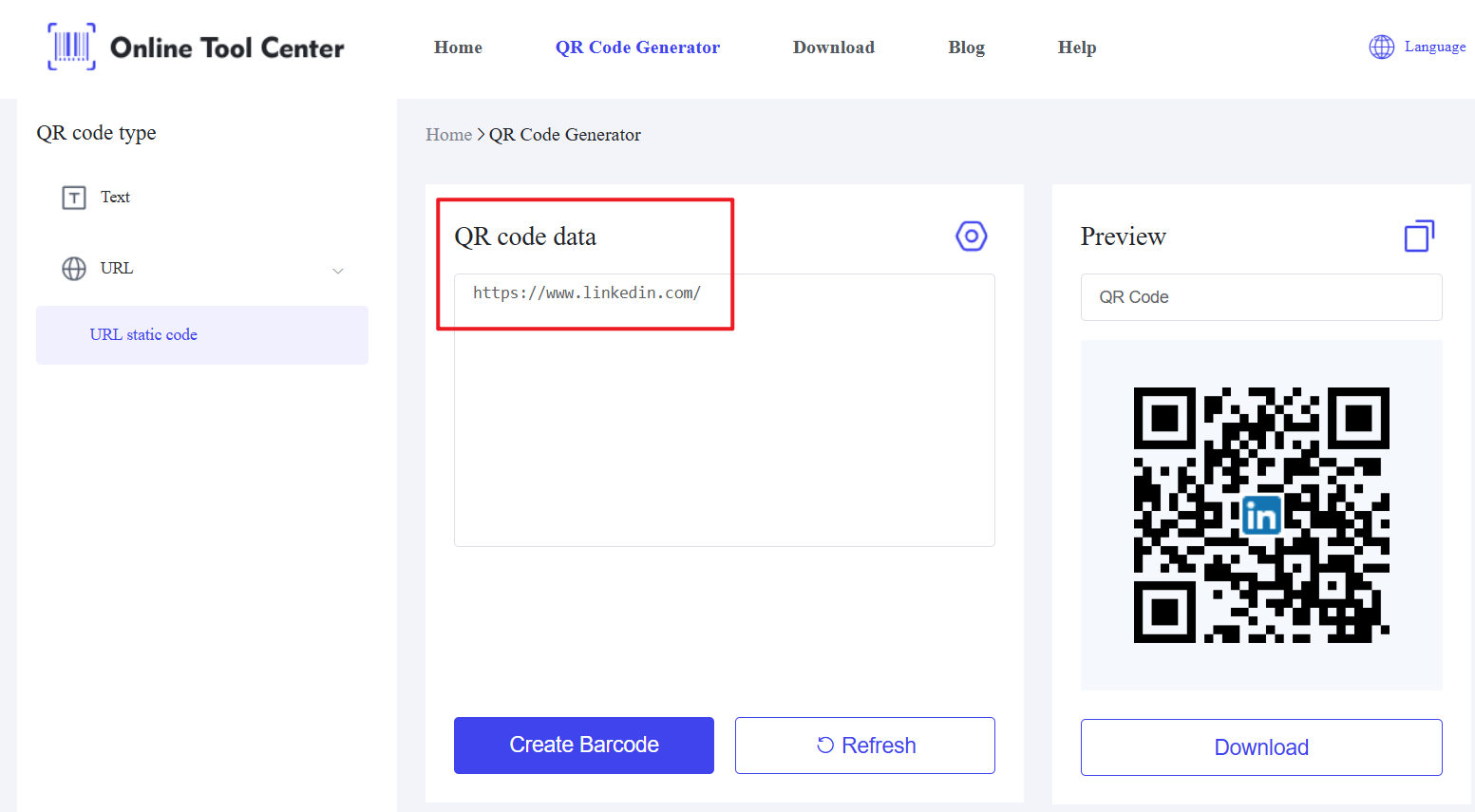
4. Generate the QR Code: Click the blue "Create Barcode" button below the form. The tool will instantly produce a QR code based on your input.
5. Preview and Customize: On the right side of the page, a "Preview" section will display your generated QR code. This tool even adds the LinkedIn logo to the center of the QR code, giving it a polished, branded look.
6. Download the QR Code: Once you're happy with the preview, click the "Download" button beneath it to save the QR code as an image file (e.g., PNG or JPG), ready for sharing or printing.
7. Test It Out: Before using it, scan the QR code with your smartphone to confirm it links correctly to your LinkedIn profile.
This process is quick, efficient, and requires no technical expertise, making it an ideal solution for anyone looking to generate a LinkedIn QR code.
Tips for Making the Most of Your LinkedIn QR Code
Once your QR code is ready, here are some practical ways to maximize its impact:
● Add It to Physical Materials: Include it on business cards, resumes, or brochures to make your profile easily accessible during in-person interactions.
● Use It at Events: Display the QR code on a name badge, poster, or presentation slide at networking events or conferences for instant scans.
● Go Digital: Embed it in your email signature, website, or other social media profiles to expand your reach online.
● Optimize Your Profile: Since the QR code directs people to your LinkedIn page, ensure your profile is complete, professional, and up-to-date to leave a strong impression.
In summary, knowing how to generate a LinkedIn QR code can transform the way you network. Whether you're meeting someone in person or connecting online, this tool simplifies sharing your professional identity.
With a free QR code generator for LinkedIn like the one from our website, you can create a customized QR code in minutes and start making meaningful connections today.