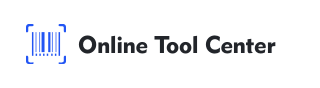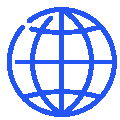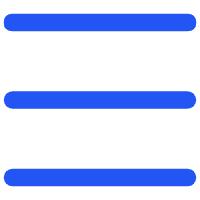QR codes have become a convenient tool for accessing websites, downloading apps, and more with just a quick scan.
But what do you do when the QR code you need to scan is on your computer or TV screen? Understanding how to scan a QR code on your screen can save you time and effort, whether you're trying to access a website, claim a discount, or connect to a Wi-Fi network.
In this guide, we'll walk you through the steps to scan a QR code directly from your screen, including the best methods for different devices.
Why Would You Need to Scan a QR Code on Your Screen?
There are several situations where you might need to scan a QR code on your screen.
For instance, when you're watching TV, a QR code might pop up during a commercial, offering additional information or a special offer.
Similarly, you might see QR codes in online presentations, websites, or even video tutorials. Being able to scan these codes ensures you don't miss out on any important content or offers.
How to Scan a QR Code on Your Computer Screen?
When a QR code appears on your computer screen, the easiest way to scan it is by using your smartphone. Here's how to do it:
1. Open the Camera App on Your Smartphone: Most modern smartphones have a built-in QR code scanner in their camera app. Simply open the camera and point it at the QR code on your computer screen.
2. Align the QR Code Within the Frame: Ensure that the QR code is well-lit and fully visible within the camera frame. The camera will usually detect the QR code automatically and prompt you to open the associated link.
3. Follow the Prompt: Once your smartphone recognizes the QR code, a notification will pop up. Tap on it to open the link or take the desired action.
If your smartphone camera doesn't automatically recognize the QR code, you can use a dedicated QR code scanning app, many of which are free and available for both iOS and Android devices.
How to Scan a QR Code on a TV Screen?
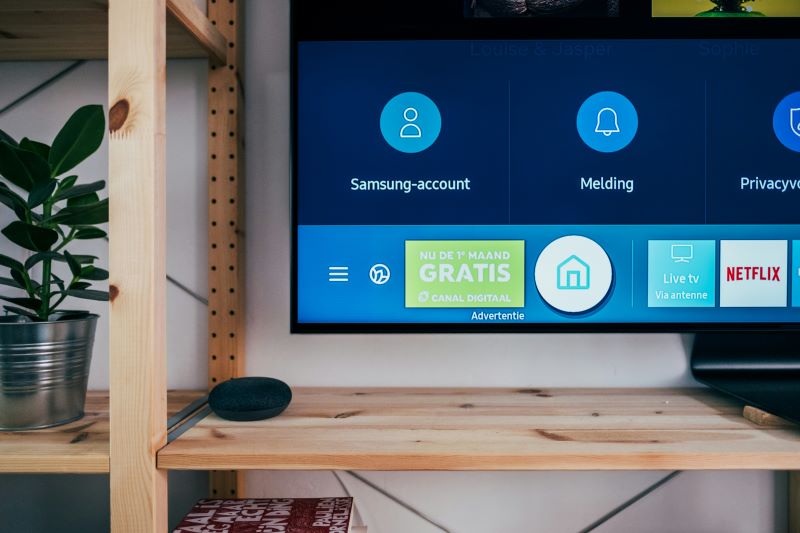
Scanning a QR code on a TV screen can be slightly trickier due to the distance and screen size, but it follows a similar process:
1. Use Your Smartphone Camera: As with a computer screen, open your smartphone's camera app and point it at the QR code displayed on the TV screen.
2. Adjust Your Distance: You may need to adjust the distance between your smartphone and the TV screen. Too close, and the QR code might be blurry; too far, and the camera might not detect it. Find the sweet spot where the QR code is clear and sharp.
3. Scan and Access: Once the QR code is detected, tap the notification on your smartphone to access the linked content.
If you often need to scan QR codes on TV screens, consider using a QR code scanning app that offers enhanced zoom or focus features, making it easier to capture codes from a distance.
Troubleshooting Common Issues
Even though scanning QR codes on screen is generally straightforward, you might encounter some issues. Here are some common problems and how to resolve them:
1. Blurry QR Code: If the QR code appears blurry on your screen, try adjusting the resolution of your screen or zooming in. This is especially important when scanning a QR code on a TV screen, as distance can cause blurriness.
2. Poor Lighting: Ensure that the screen displaying the QR code is well-lit and free from glare. Adjusting your position to minimize reflections can also help.
3. Outdated Camera Software: If your smartphone camera isn't recognizing the QR code, ensure that your phone's software is up-to-date. Sometimes, older versions of the software may lack the necessary functionality.
4. Using the Wrong App: While the camera app on most smartphones can scan QR codes, some devices require a dedicated QR code scanner. Download a reliable app if you're having trouble.
How to Scan a QR Code on Your Screen Using a Desktop or Laptop Camera?

While most people use their smartphones to scan QR codes, there may be instances where you want to scan a QR code on your screen using your computer's webcam. This method isn't as common but can be useful in certain situations.
1. Install a QR Code Scanner Extension: Some browsers offer QR code scanner extensions that can utilize your webcam to scan a code displayed on your screen.
2. Open the QR Code Scanner: Launch the extension and allow it to access your webcam.
3. Scan the QR Code: Position your screen so that the QR code is visible within the webcam's frame. The extension will detect and process the QR code.
This method is particularly useful if you don't have access to your smartphone or if your smartphone camera isn't functioning.
Final Thoughts
Learning how to scan a QR code on your screen is an essential skill in today's digital age. Whether you're scanning a QR code on a TV screen, a computer monitor, or even a tablet, the process is quick and easy with the right tools.
Make sure your smartphone camera is up-to-date, and consider downloading a dedicated QR code scanning app if you frequently encounter codes in your daily life.
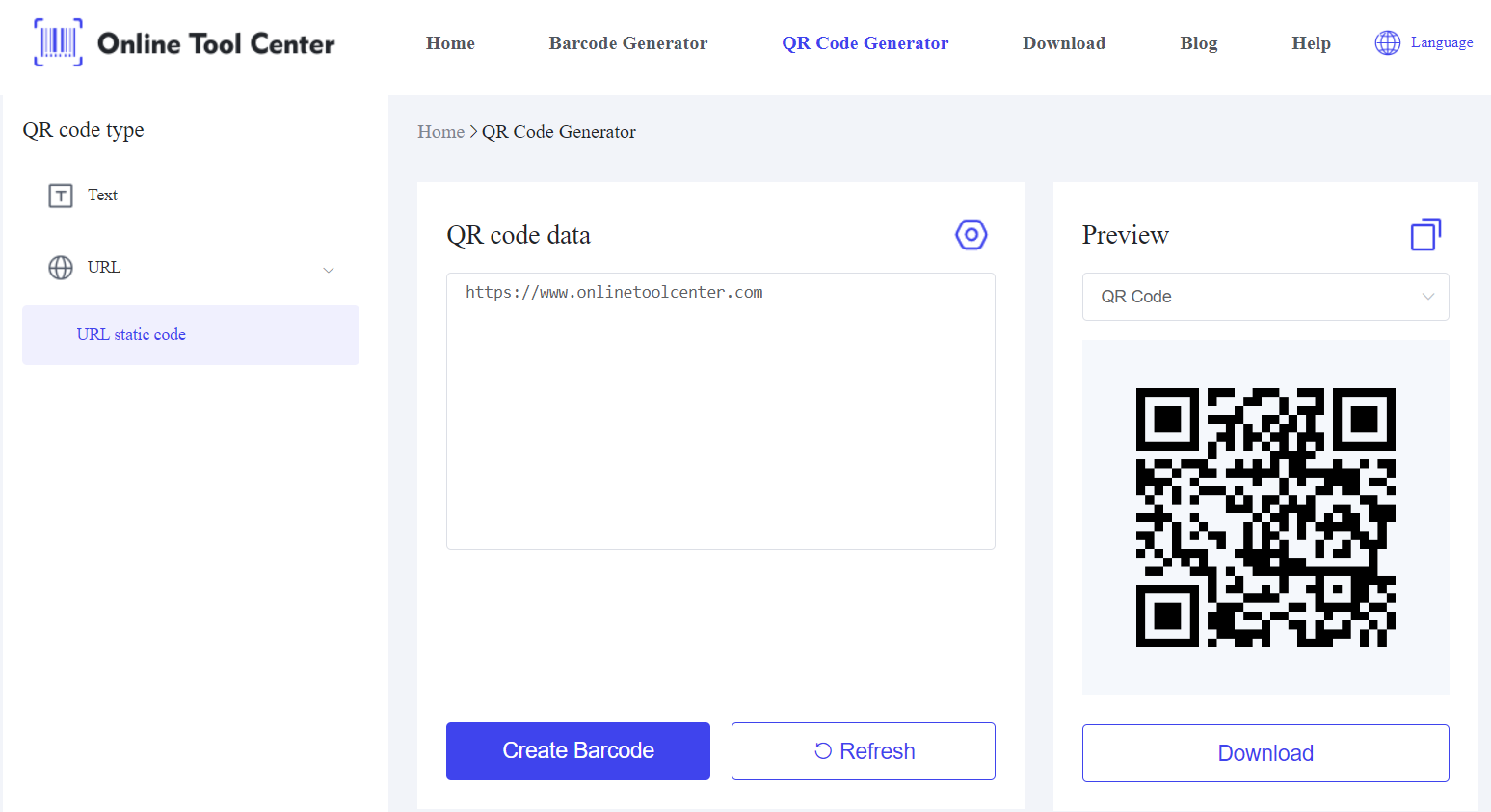
For those who often need to generate QR codes, a free QR code generator can help you create custom QR codes quickly and efficiently. Whether for personal use or business purposes, generating and scanning QR codes has never been easier.