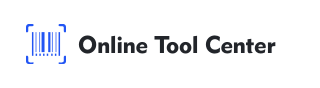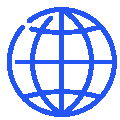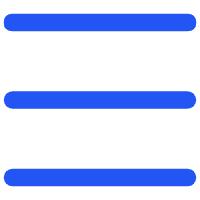QR codes have become a common tool for accessing information quickly and conveniently. While many people are familiar with scanning QR codes using their smartphones, fewer know how to scan a QR codes on computers.
Whether you need to open a QR code on your computer for work, education, or personal use, this guide will walk you through the steps to do so effortlessly.
4 Methods to Scan QR Codes on a Computer
1. Using a Web Browser Extension
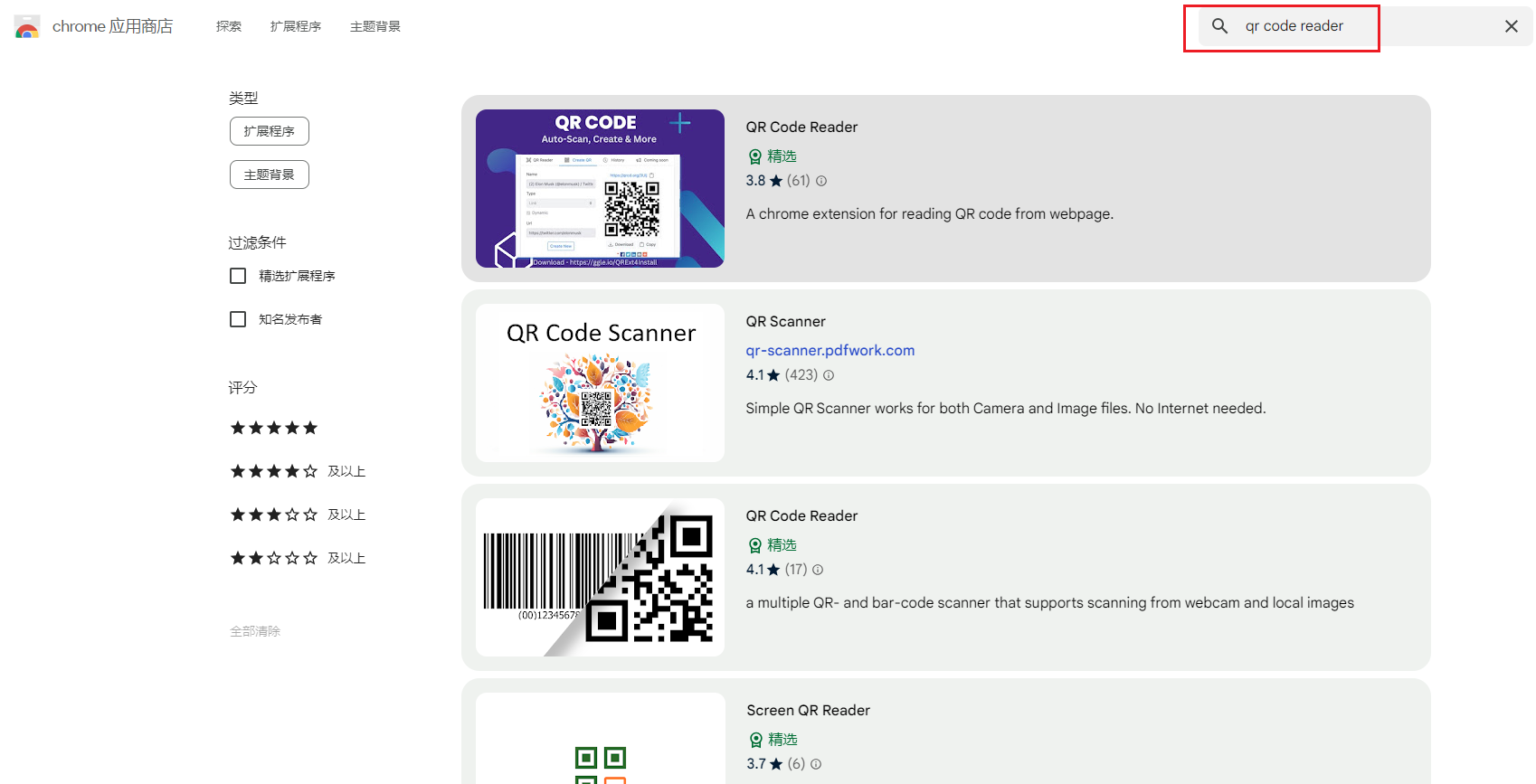
One of the easiest ways to scan a QR code on your computer is by using a web browser extension. Several browser extensions are available for popular browsers like Chrome, Firefox, and Edge. Here's how you can do it:
Steps:
● Install the Extension: Go to your browser's extension store and search for a QR code reader extension. Some popular choices include "QR Code Reader" for Chrome and "QRCode Scanner" for Firefox. Choose one with good reviews and install it.
● Open the Extension: After installation, you'll see a small icon in your browser toolbar.
Click on this icon to open the QR code reader.
● Scan the QR Code: If you have a QR code image on your computer, click the option to upload an image within the extension. If the QR code is on a website, simply point the extension to the QR code, and it will automatically scan and decode it.
2. Using Online QR Code Scanners
Another straightforward method to open a QR code on the computer is by using online QR code scanners. These web-based tools do not require any software installation and can be accessed directly from your browser. This method is particularly useful if you prefer not to install additional software on your computer.
Steps:
● Visit an Online QR Code Scanner: Navigate to a reliable online QR code scanner.
● Upload the QR Code: If you have the QR code as an image file on your computer, upload it directly to the website. If the QR code is displayed on another website, you can take a screenshot and then upload it.
● Scan and Access the Information: The online tool will scan the QR code and display the information or redirect you to the corresponding URL. This method is very user-friendly and doesn't require technical expertise.
3. Using Built-In Features of Windows or macOS
Both Windows and macOS have built-in features that can assist in scanning QR codes without needing third-party applications.
● For Windows:
Microsoft Edge: The Edge browser has a QR code reader built into its reading mode. To use it, open the QR code image in Edge, click on the "Reading Mode" option, and the browser will automatically detect and scan the QR code.
● For macOS:
Preview App: Mac users can utilize the Preview app to scan QR codes. Open the QR code image with Preview, then use the markup tool to highlight and decode the QR code. This built-in method is efficient and eliminates the need for additional software.
4. Using a Smartphone as a Companion Device
If you prefer not to use software or online tools, you can use your smartphone as a companion device to scan QR codes and then transfer the information to your computer.
Steps:
● Scan the QR Code with Your Smartphone: Use your phone's camera or QR code scanning app to scan the QR code.
● Share the Information: After scanning, copy the information or URL and send it to your computer via email, messaging apps, or cloud storage. This method is convenient and leverages the capabilities of your smartphone.
Personal Experience and Tips
From personal experience, using a browser extension has proven to be the most convenient method, especially for frequent use. It's quick to set up and requires minimal steps to scan and decode QR codes.
Online QR code scanners are also highly reliable and are a great alternative if you're using a shared computer or prefer not to install additional software.
When scanning QR codes, ensure the image is clear and of high quality to avoid errors. A stable internet connection is also essential, particularly when using online tools or browser extensions, to ensure smooth operation.
In summary, learning how to scan QR codes on the computer can save time and increase efficiency, especially for professional and educational purposes. Whether you choose a browser extension, an online tool, built-in features, or your smartphone, the process is straightforward and accessible to everyone. For generating QR codes, consider using a free online QR code generator.
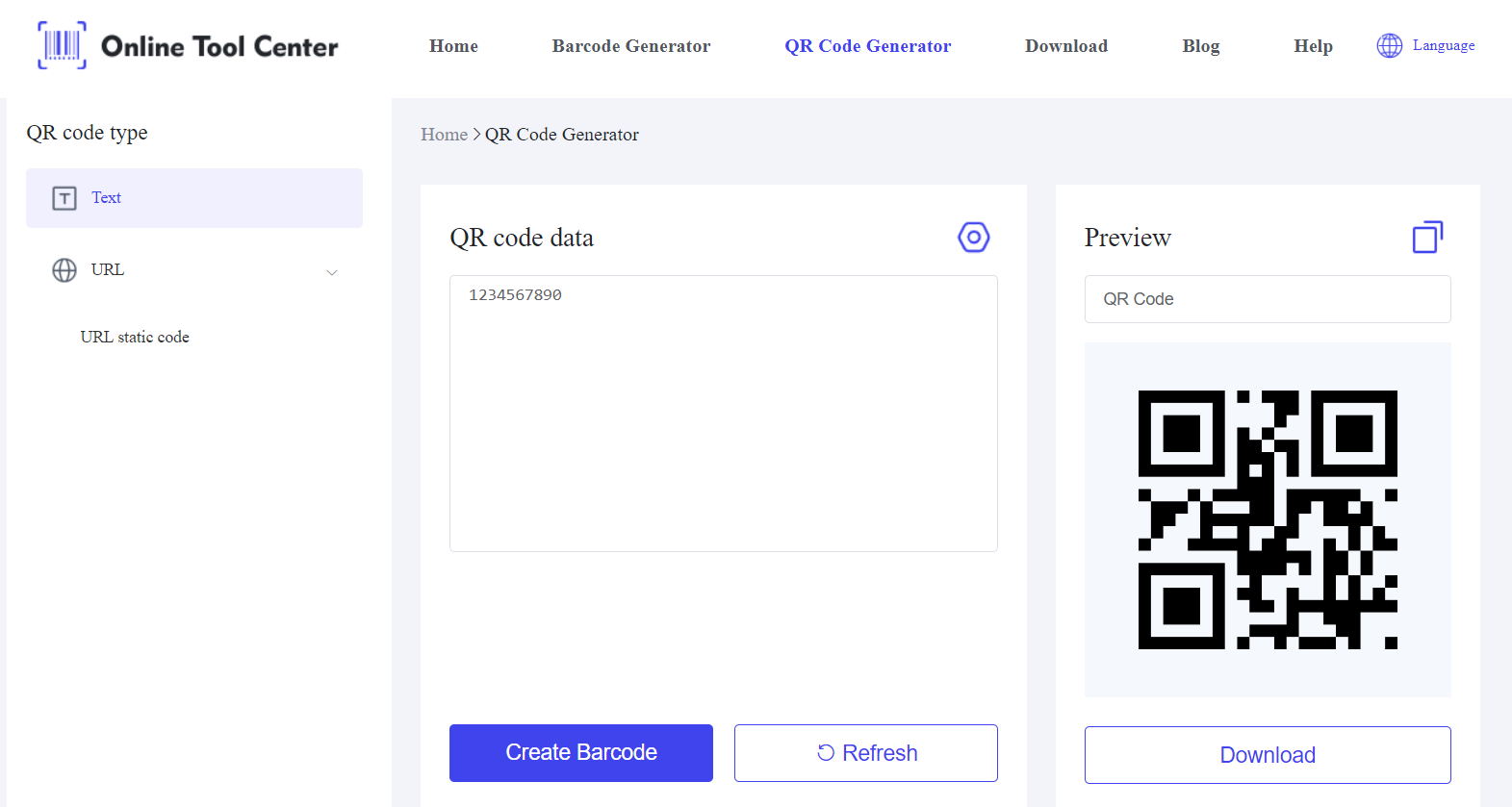
By following these methods, you can easily open QR codes on computer and access the information you need. Embrace the convenience of QR codes and enhance your digital experience today.