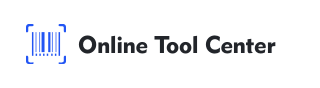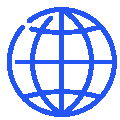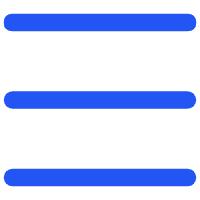QR codes are everywhere today, making it easy to share information, websites, and promotions with a simple scan. But what happens when the data you linked to changes? Do you need to create a brand-new QR code?
In this article, we will explain how to edit a QR code, focusing on dynamic (or editable QR codes) that allow you to modify the data even after creation.
Let's break it down step by step, so you can update your QR codes without hassle.
Understanding Static vs. Dynamic QR Codes
Before learning how to edit a QR code, it's important to distinguish between two types: static QR codes and dynamic QR codes.
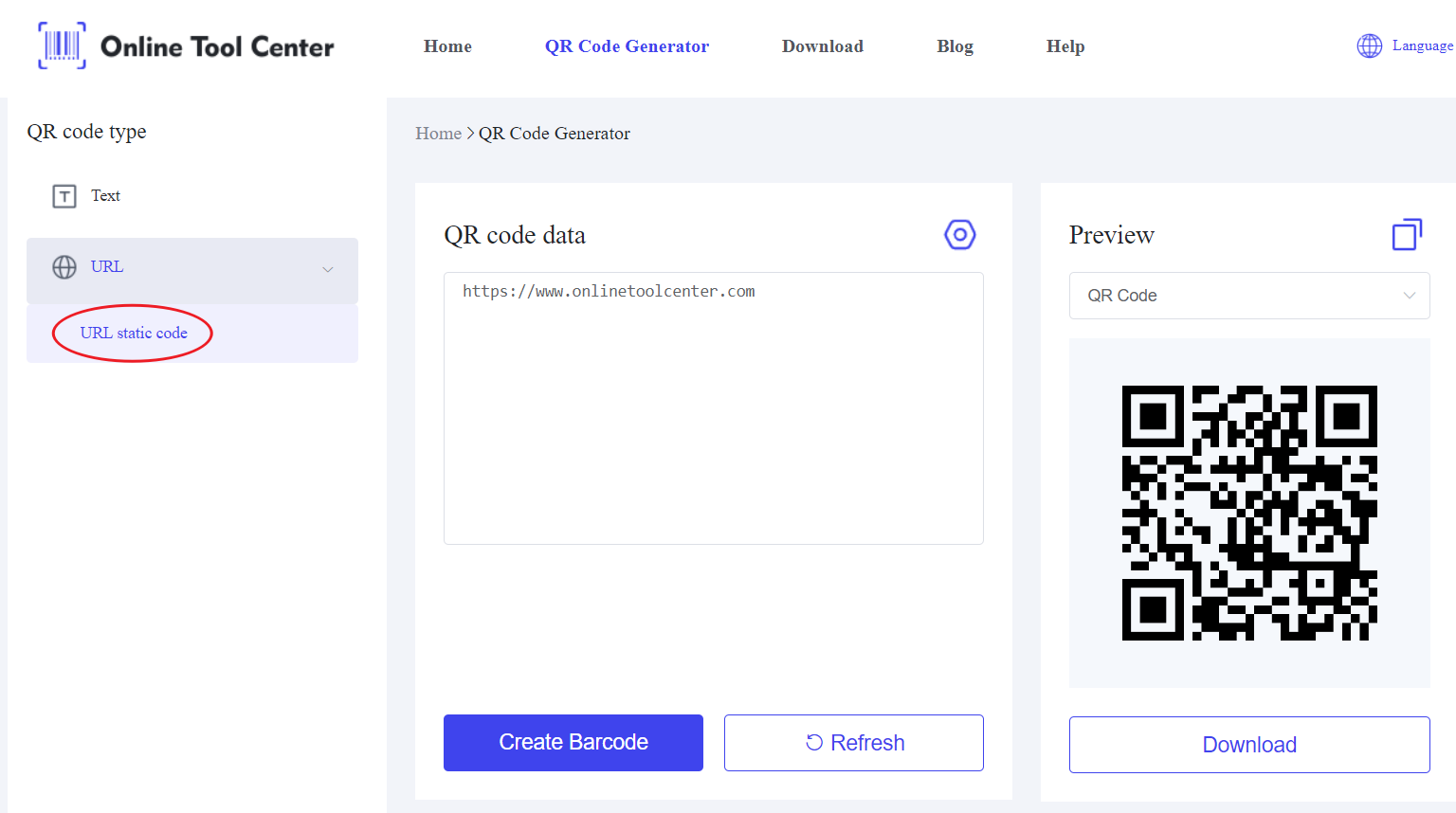
● Static QR Codes: These codes are fixed. Once created, the data within the code, such as a URL, cannot be changed.
For example, if you print a static QR code on flyers that link to a website, and later that website address changes, you will need to generate and reprint new QR codes.
● Dynamic QR Codes: Also known as editable QR codes, dynamic QR codes allow you to update the content or destination linked to the code without having to recreate or reprint it.
This feature makes them ideal for businesses or marketing campaigns where information often changes, such as contact details, promotions, or event information.
Now that we understand the difference, let's focus on how to edit a QR code if you're using a dynamic (editable) QR code.
How to Edit a Dynamic QR Code?
Step 1: Create a Dynamic QR Code
The first step is to ensure that you are using a dynamic QR code from the start. Many QR code generators offers both static and dynamic options, so be sure to choose dynamic if you think the information may need to change later.
Step 2: Update the Linked Content
You'll see an option to edit the data or URL it links to. This can include:
● Changing the website URL.
● Updating contact information.
● Switching promotional content.
● Redirecting users to a different page.
This flexibility makes dynamic QR codes a powerful tool, especially for businesses that frequently update their offerings.
Step 3: Save and Test the Edited QR Code
After updating the information, save your changes. It's crucial to test the QR code after each edit to ensure the new data works correctly.
Scan the QR code with a smartphone or QR code scanner app to verify that it directs users to the updated destination.
Pro Tip: Always test the code on multiple devices and platforms to ensure compatibility across different systems.
Why Use Editable QR Codes?
There are several reasons why businesses and individuals choose dynamic QR codes over static ones:
● Cost Efficiency: Once a dynamic QR code is printed, you can update the content without reprinting or re-distributing the QR code. This is particularly useful for marketing materials or product packaging where changes might be frequent.
● Analytics and Tracking: Most platforms offering dynamic QR codes also include analytics. You can track how many times your QR code has been scanned, from which location, and on what device. This data can provide insights into your audience's behavior.
● Flexibility: With dynamic QR codes, you can switch destinations as often as needed. For example, if you're running a limited-time promotion, you can update the landing page once the promotion ends without having to re-create the QR code.
Common Mistakes When Editing QR Codes
Even though editing a QR code is straightforward, here are some common mistakes to avoid:
1. Using Static QR Codes: Many users mistakenly create static QR codes, assuming they can update the content later. Always ensure that you're using a dynamic QR code if you need to make changes in the future.
2. Forgetting to Test: After editing a QR code, always test it to make sure it directs users to the correct updated content. Skipping this step can lead to broken links or incorrect information being displayed.
3. Changing the QR Code Design: Be cautious when customizing the appearance of your QR code. If you alter key design elements, it may affect the code's readability. Ensure that the QR code remains easy to scan.
How to Create and Edit QR Codes for Free?
If you're looking for a free and simple way to create QR codes, a free online QR code offer services that allow you to both generate and modify dynamic QR codes without any cost.
Using a free QR code generator ensures that you have the flexibility to change the content whenever necessary, making it an ideal solution for small businesses, marketers, or anyone needing quick updates without reprinting materials.
In short, editing a QR code is only possible if you're using a dynamic (or editable QR code). By understanding the difference between static and dynamic codes, and using a reliable QR code generator, you can easily manage and update your QR codes as needed.
Next time you're creating a QR code, choose the dynamic option to save time, reduce costs, and increase flexibility. If you need a quick, easy-to-use tool, try our free QR code generator to get started today!