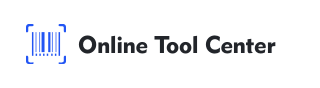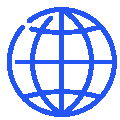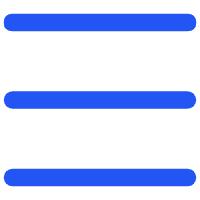In our digital age, virtual meetings have become a staple of professional and personal communication. Zoom, a leading video conferencing platform, is widely used for meetings, webinars, and virtual gatherings.
While Zoom offers convenience, the process of joining meetings can sometimes be cumbersome, especially when participants need to enter long URLs or meeting IDs manually.
This is where QR codes come into play. QR codes for Zoom meetings can simplify and expedite the process, ensuring a smooth and efficient experience for everyone involved.
What Are Zoom QR Codes?
Zoom QR codes are quick response codes that encode the URL of a Zoom meeting.
When scanned with a smartphone or a QR code reader, these codes automatically redirect the user to the Zoom meeting, eliminating the need to manually type in the meeting link.
This technology leverages the power of QR codes to make joining Zoom meetings as easy as pointing a camera and tapping a screen.
Benefits of Using QR Codes for Zoom Meetings
1. Ease of Access
QR codes provide instant access to Zoom meetings. By simply scanning the code, participants can join the meeting without having to type in long and complicated URLs.
This ease of access is particularly beneficial for those who may not be tech-savvy or are joining on the go.
2. Time-Saving
The quick scanning process of QR codes saves valuable time for both hosts and participants. Instead of navigating through emails or messages to find the meeting link, participants can scan the code and join the meeting in seconds.
3. Enhanced Security
Sharing meeting links through QR codes can reduce the risk of phishing attacks. By providing a direct link to the Zoom meeting, QR codes ensure that participants are not misled by fraudulent URLs.
This adds a layer of security, helping to protect sensitive meeting information.
4. Better Attendance Tracking
QR codes can also facilitate better attendance tracking. Each meeting can have a unique QR code, making it easier to monitor who joins the session.
This feature is particularly useful for educational institutions and businesses that need to keep track of attendance for accountability purposes.
How to Generate QR Codes for Zoom Meetings?
Generating QR codes for your Zoom meetings is easy. Follow these simple steps:
1. Schedule Your Zoom Meeting: First, schedule your Zoom meeting and copy the invitation link.
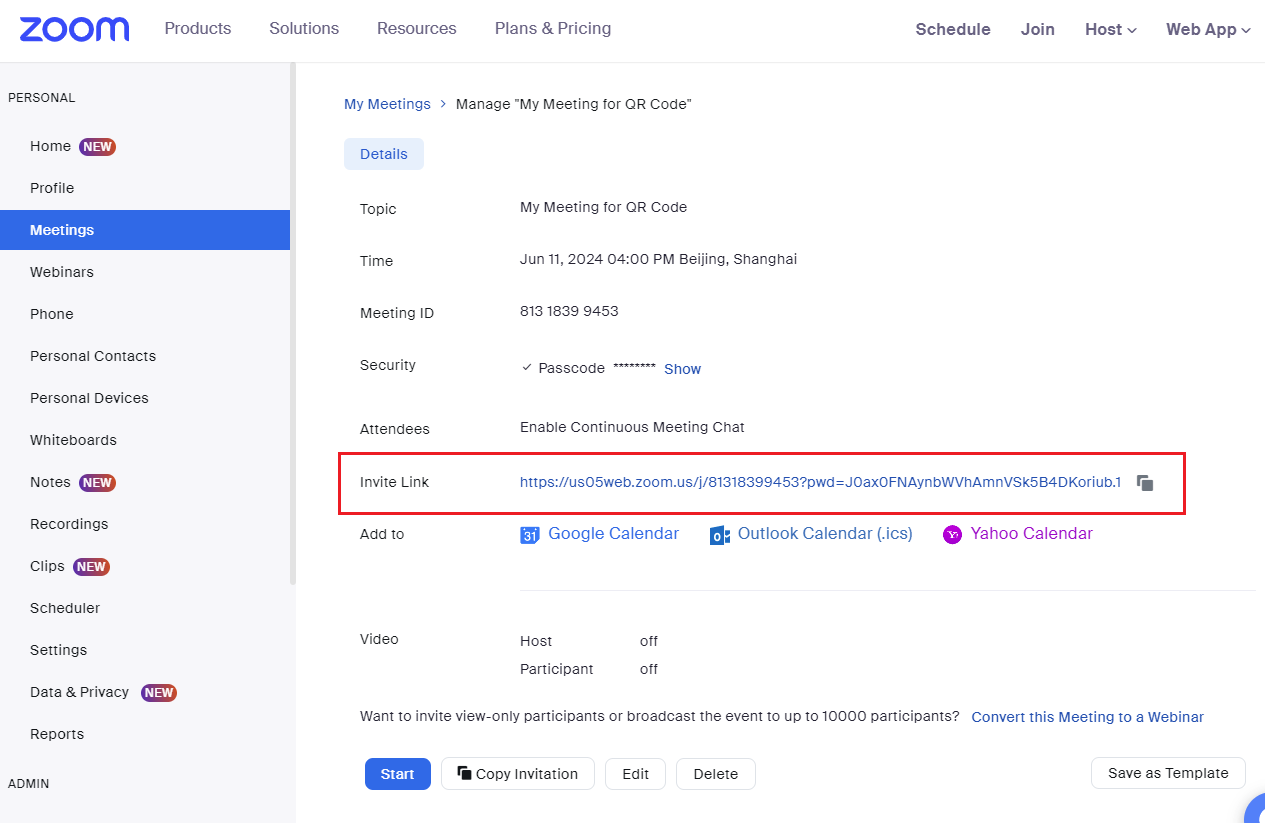
2. Go to a Free QR Code Generator: Visit our website.
3. Paste the Zoom Meeting Link: Paste your Zoom meeting link into the QR code generator and create.
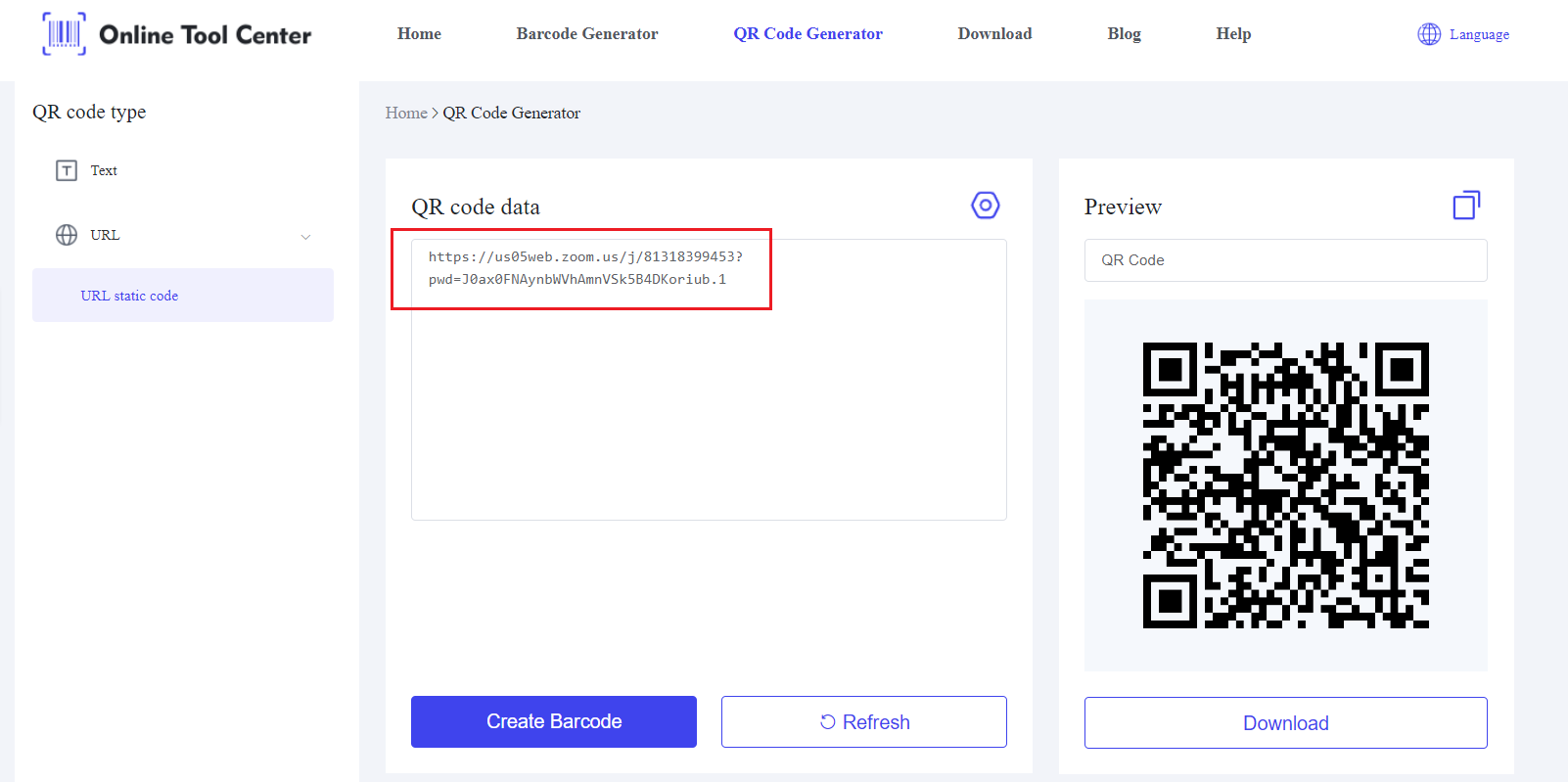
4. Customize Your QR Code: Customize your QR code by adjusting its size, color, and other features to suit your preferences.
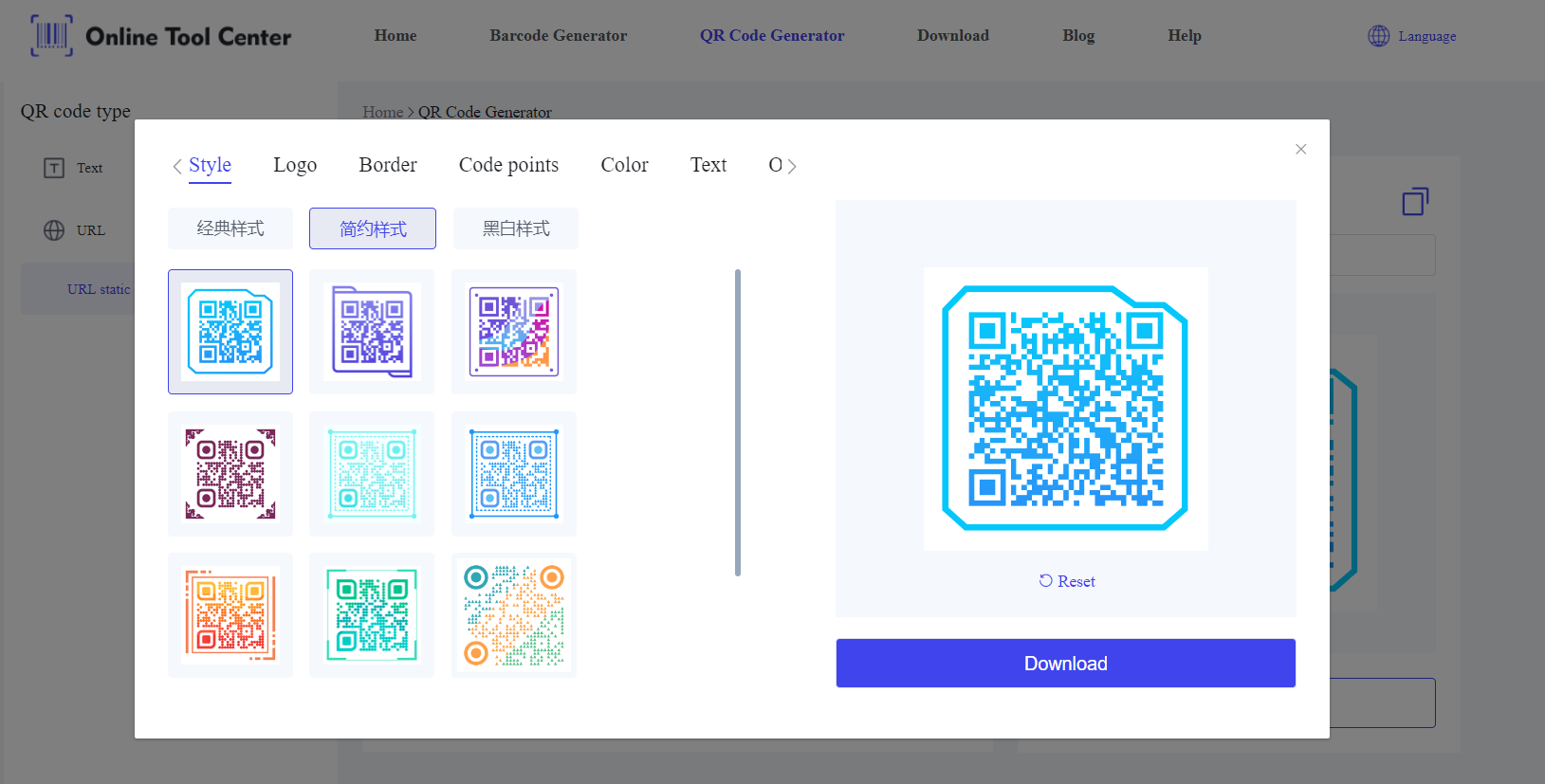
5. Download: Download the QR code. Share it with your meeting participants.
Best Practices for Using QR Codes For Zoom Meetings
1. Placement and Visibility
To maximize the effectiveness of QR codes, ensure they are placed prominently. Include the QR code in your meeting invites, on your website, and on social media.
Additionally, display the QR code on the presentation slides before the meeting starts, so participants can easily scan it.
2. Ensuring Mobile Compatibility
Ensure that your QR code works seamlessly on mobile devices.
Most participants will likely use their smartphones to scan the code, so test the QR code with various mobile devices and QR code reader apps to confirm it functions correctly.
3. Testing Before Sharing
Always test your QR code before sharing it with participants. Verify that it directs correctly to the intended Zoom meeting and that the link is still valid.
This step is crucial to avoid any last-minute issues that could disrupt your meeting.
Troubleshooting Common Issues For Zoom Meeting QR Codes
Scanning Problems
If participants encounter issues with scanning the QR code zoom, it could be due to several factors such as poor print quality, low screen brightness, or incompatible QR code reader apps.
Ensure the QR code is clear, well-contrasted, and properly tested with different devices.
Invalid Links
Ensure that the Zoom meeting link embedded in the QR code is correct and has not expired. An invalid link can prevent participants from joining the meeting, so double-check the link before generating the QR code.
FAQs about Zoom QR Code
1. How Do I Scan a QR Code for a Zoom Meeting?
To scan a QR code for a Zoom meeting, use your smartphone's camera or a QR code reader app. Simply open the camera, point it at the QR code, and tap the notification that appears. This will redirect you to the Zoom meeting link.
2. Is It Safe to Share Zoom Meeting Links via QR Codes?
Yes, it is safe to share Zoom meeting links via QR codes, provided you follow best practices.
Ensure the QR code is shared through secure channels and that the meeting link is correct. This method reduces the risk of phishing and unauthorized access.
In the end, a QR code for Zoom meetings provides quick access, saves time, and reduces the risk of phishing.
Try generating your QR codes today using a QR code generator and experience the convenience for yourself.