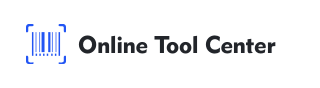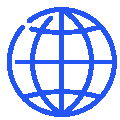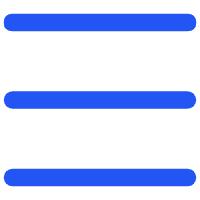How does the Slack QR code improve team collaboration in today's fast-paced digital environment, where tools like Slack play a crucial role in keeping teams connected and organized?
As more organizations shift to hybrid or fully remote work setups, streamlining how users access Slack workspaces is becoming increasingly important.
While Slack doesn't officially offer a built-in QR code sign-in option, using a Slack QR code can still make the process faster and more secure. By generating a QR code linked to your Slack workspace URL, you can allow team members or yourself to log in seamlessly.
This guide will walk you through how you can create and use a Slack QR code for easy workspace access, explain the benefits, and provide important security tips.
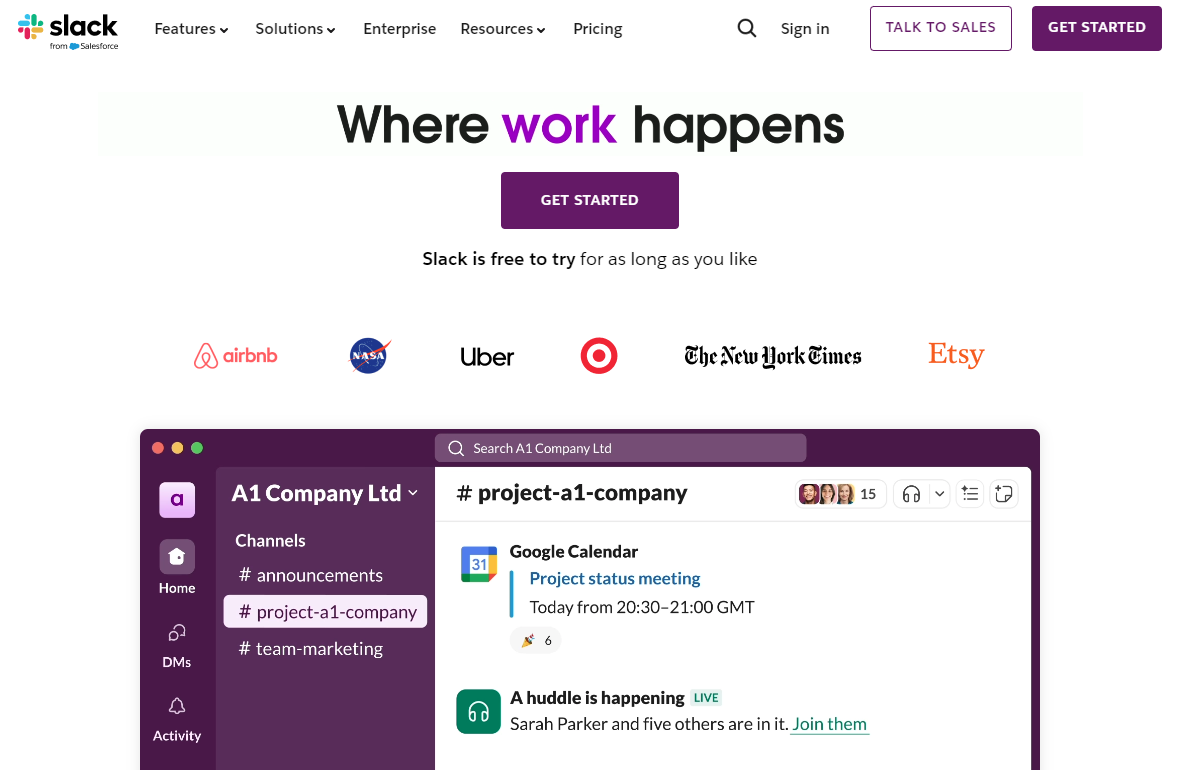
What is a Slack QR Code and How Does it Work?
A Slack QR code is essentially a scannable version of your Slack workspace URL. Instead of typing in the workspace URL, email, or password, a user can simply scan the QR code with their mobile device to be redirected to the Slack login page.
For businesses with multiple Slack workspaces or individuals who need quick access to various accounts, this is an efficient way to streamline the login process.
However, it's important to clarify that Slack doesn't provide native QR code login functionality. What you are doing is generating a QR code that points to a URL, which reduces the manual steps but still requires users to complete the login process (e.g., entering credentials or using single sign-on).
Advantages of Using Slack QR Codes for Workspace Access
Using a Slack QR code has multiple advantages for users and teams:
1. Faster Access: For teams that operate across multiple Slack workspaces, generating QR codes can save time. Instead of typing out URLs and switching between accounts, users can simply scan a QR code to jump straight to the workspace login page.
2. Simplified Onboarding: When onboarding new team members, providing a QR code that directs them to the correct Slack workspace can eliminate confusion and errors. They can simply scan the code to join the workspace with ease.
3. Mobile-Friendly: The Slack mobile app is widely used, and scanning a QR code with a smartphone aligns with the way many users interact with Slack today. QR codes fit perfectly with this mobile-first approach.
How to Use Slack QR Code for Easy Workspace Access?
Step 1: Generate a QR Code for Your Slack Workspace
To generate a QR code for Slack access, you'll need a QR code generator. Follow these steps:
Find Your Slack Workspace URL: To get your Slack workspace URL, open Slack on your desktop and copy the workspace URL from your browser's address bar. It typically looks like this: https://yourworkspace.slack.com.
Visit a QR Code Generator: Go to a QR code generator tool. Paste your Slack workspace URL into the generator.
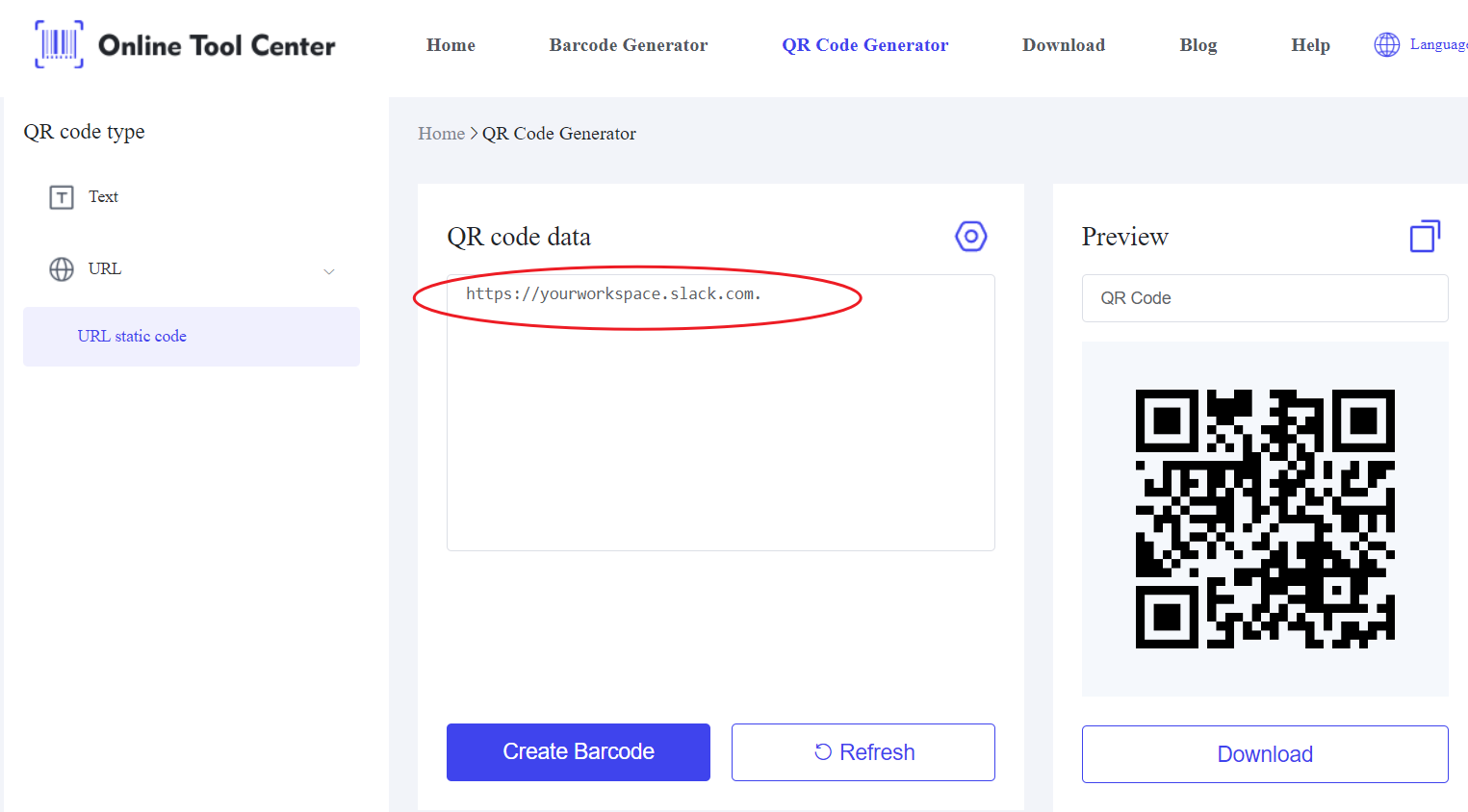
Generate the QR Code: Once the URL is entered, click to generate the code. You can then download, save, or print the QR code for future use.
Step 2: How to Sign In Using the QR Code
Once you have the QR code ready, you can scan it to log in to your Slack workspace from any device. Here's how:
1. Use Your Mobile Device: Open the camera app or a dedicated QR code reader on your smartphone.
2. Scan the QR Code: Hold your phone over the QR code, and the device will recognize the URL embedded in it.
3. Redirect to Slack: Once the QR code is scanned, you will be redirected to the Slack login page for that specific workspace. You may need to enter your credentials or use single sign-on, depending on your workspace settings.
While this process doesn't eliminate entering credentials, it significantly reduces the steps required for users who frequently need to access different workspaces.
Important Security Considerations for Slack QR Codes
While generating a Slack QR code can simplify workspace access, it's crucial to ensure that security is maintained:
● Private Sharing: Only share your QR code with trusted individuals or team members. Anyone with access to the QR code can attempt to log into your Slack workspace, so treat it as you would any other sensitive link.
● QR Code Expiration: Consider setting an expiration date or regenerating QR codes periodically, especially if you're using them for events or temporary teams. This ensures that old codes don't become security risks later.
● Multi-Factor Authentication (MFA): Even when using a QR code for Slack sign-ins, it's always best practice to enable multi-factor authentication for additional security. This way, a person who scans your QR code will still need to provide a secondary form of authentication.
● Workplace Access Controls: Ensure that workspace permissions and access controls are set correctly. While QR codes help streamline access, it's important to ensure that workspace access is still restricted to authorized users.
To recap, a Slack QR code in your team's workflow can make accessing your Slack workspace faster and more convenient. By generating a QR code using a free online QR code generator, you can minimize manual login steps and improve the overall user experience.
Whether you're an administrator managing multiple workspaces or an individual user looking for quicker sign-ins, QR codes offer a flexible solution. Just remember to follow security best practices when using them, including careful sharing and enabling multi-factor authentication.
For those looking to create custom QR codes, try using a QR code generator and simplify how you and your team access Slack every day.