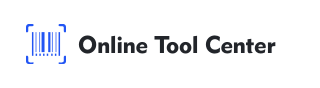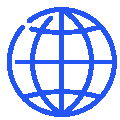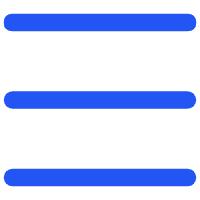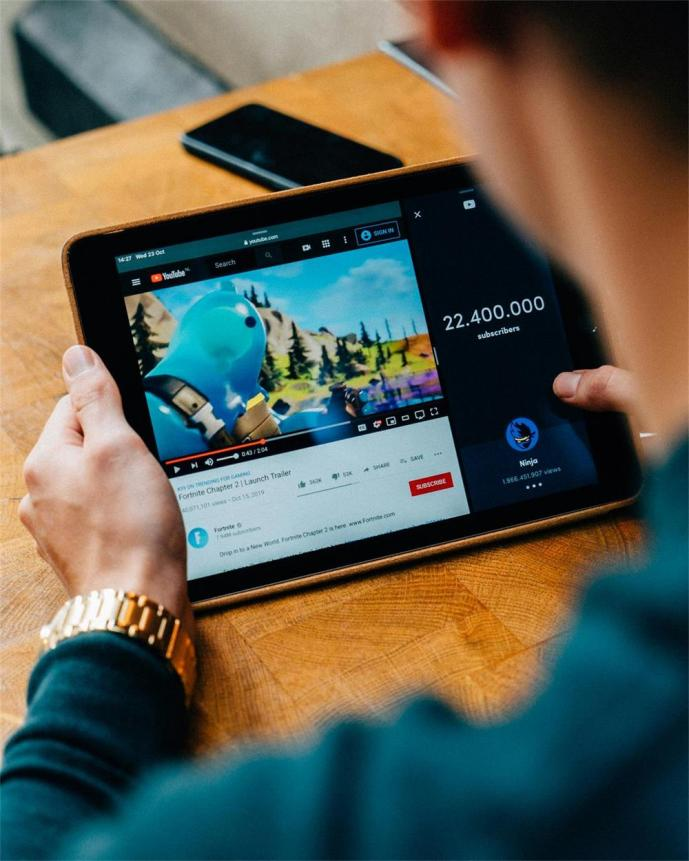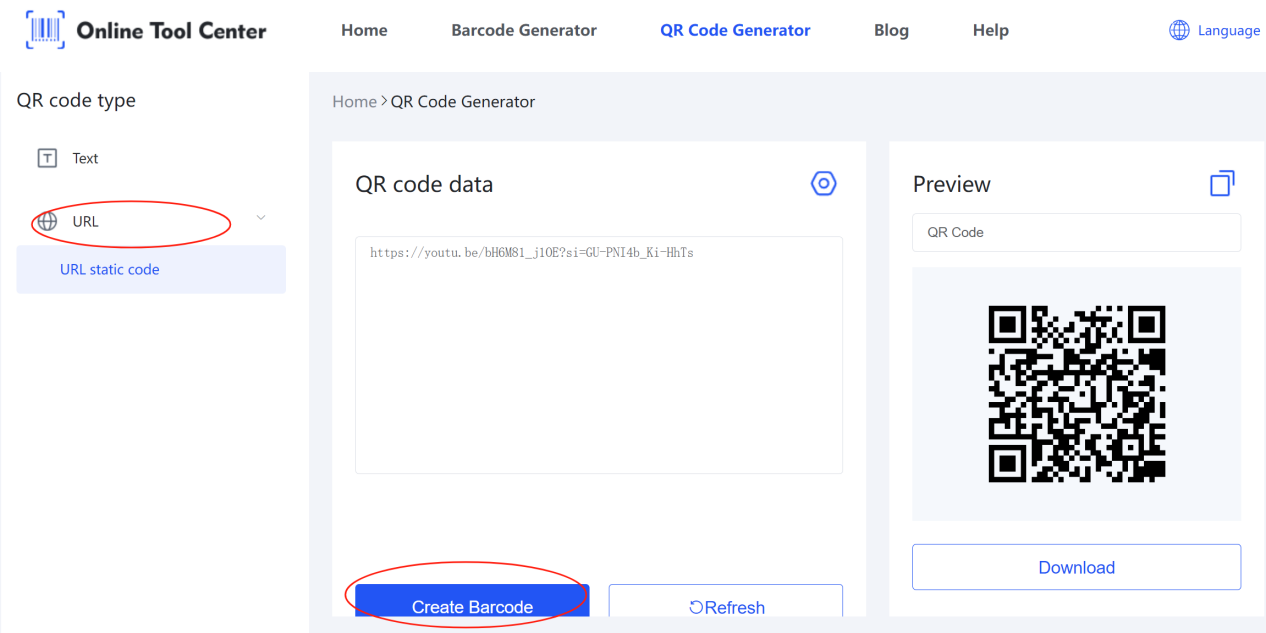In today's digital age, QR codes are becoming increasingly popular. They can be used to quickly and easily access information, such as a website, video, or even a product. If you have a YouTube channel or video, you can create a YouTube QR code that people can scan to watch your content. This is a great way to promote your channel and get more views.
In this blog post, we will show you how to turn a YouTube link to QR code using a free online QR code generator.
What is a YouTube QR Code?
A YouTube QR code is a type of QR code that links to a YouTube video or channel. When someone scans the code, they will be taken directly to the video or channel on YouTube.
QR codes make it easy for people to watch your videos. By placing QR codes on your website, social media, or marketing materials, you can encourage more people to watch your content.
How to Generate a YouTube QR Code?
1. Upload Your Video to YouTube
Start by uploading the video you want to share to YouTube.
2. Obtain the Video URL
After uploading, go to your video on YouTube, click the share button, and copy the URL provided.
3. Create a YouTube QR Code
To generate a YouTube QR code, you will need to use a QR code generator. Here, we recommend using YouTube QR code generator OnlineToolCenter.
It’s a free QR code generation tool, that creates a variety of linear codes and 2D codes, such as UPC, EAN, Code128, ISBN, GS1, PDF417, and QR codes.
Generating a YouTube QR code is a breeze on this barcode generator website. Simply log onto its QR Code Generator interface, select the "URL" option, paste the copied YouTube video URL into the input box, and click the "Create Barcode" button to generate your QR code.
4. Customize YouTube QR Code
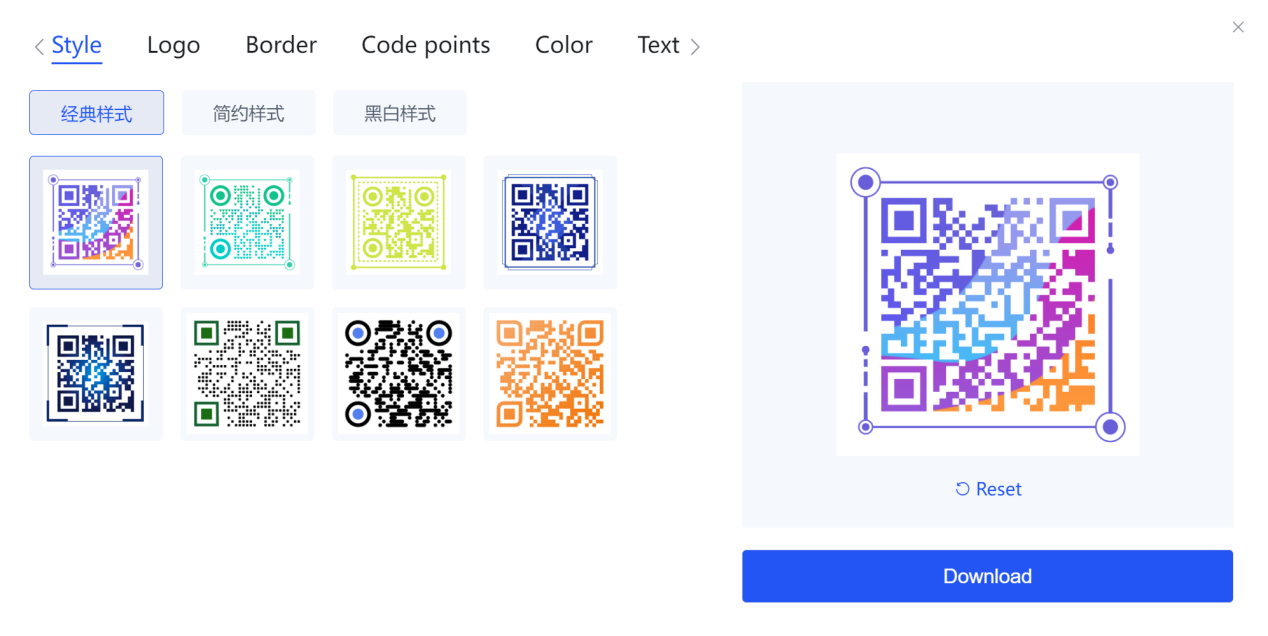
This QR code maker allows you to freely customize and beautify QR codes by setting colorful or classic QR code styles, adding a logo, frame, or text, changing the colors, or altering the style of the code points within.
5. Test and Download YouTube QR Code
After customizing your QR code to your liking, use your smartphone's camera to scan the code. Verify that it automatically opens and plays the YouTube video. Once satisfied, click the "Download" button to save the QR code to your computer.
Now, unleash the power of QR codes to share your work with the world! With a quick scan, viewers will be whisked away to your video, ready to be entertained, informed, or inspired. So, what are you waiting for? Head over to Onlinetoolcenter.com, whip up your YouTube QR code, and get ready to watch your viewership soar!