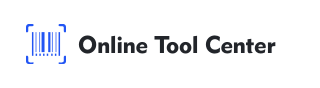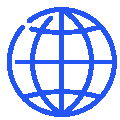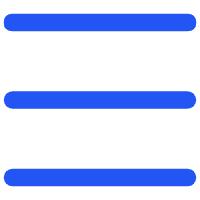When selling products on Amazon, understanding various codes and identifiers is crucial. One such identifier is the ASIN barcode. This article will explore what an ASIN barcode is, the type of barcode it represents, and how to generate and use it effectively with a barcode generator.
What is an ASIN Barcode Number?
ASIN stands for Amazon Standard Identification Number. It is a unique identifier assigned by Amazon to each product listed on its platform. Unlike other barcodes, the ASIN barcode is specific to Amazon and is essential for managing inventory and tracking products within the Amazon ecosystem.
ASIN Codes Example
Consider a popular product like the Kindle. The ASIN for the Kindle Paperwhite could be something like B07741S7Y8. This code is unique to the specific model and version of the Kindle Paperwhite. When you search for this ASIN on Amazon, it takes you directly to the product listing.
What Do UPC and ASIN Mean?
A Universal Product Code (UPC) is a global identifier used across various retail platforms. It consists of a 12-digit number and is associated with a barcode that can be scanned in stores worldwide. On the other hand, an ASIN barcode is unique to Amazon. While a UPC can be used on multiple retail platforms, an ASIN is exclusive to Amazon.
Differences Between ASIN and UPC
● Scope: UPC is universal, while ASIN is Amazon-specific.
● Format: UPC is a 12-digit numeric code, whereas ASIN can be a combination of alphanumeric characters.
● Usage: UPCs are used globally for product identification; ASINs are used specifically for tracking products on Amazon.
What Type of Barcode is ASIN?
The ASIN barcode itself is not a traditional barcode like the UPC or EAN. Instead, it is an alphanumeric identifier. However, when you generate a barcode for an ASIN, it typically results in a Code 128 or Code 39 barcode format.
These formats are widely used due to their compatibility with various barcode scanners.
Where Can I Find ASIN?
Finding an ASIN is simple:
1. Product Listing Page: Look at the product details section on an Amazon listing.
2. URL: The ASIN is often included in the product URL.
3. Seller Central: If you are a seller, you can find ASINs in your product inventory within Amazon Seller Central.
How to Make an ASIN Barcode
Here's a detailed step-by-step guide on how to generate an ASIN barcode:
Step 1: Obtain the ASIN
First, you need the ASIN for your product. There are several ways to find it:
Product Listing Page: Navigate to the product's detail page on Amazon. The ASIN is usually found in the product information section, listed as "ASIN."
URL: Look at the URL of the product page. The ASIN is typically included in the web address. For example, in the URL https://www.amazon.com/dp/B07741S7Y8, the ASIN is B07741S7Y8.
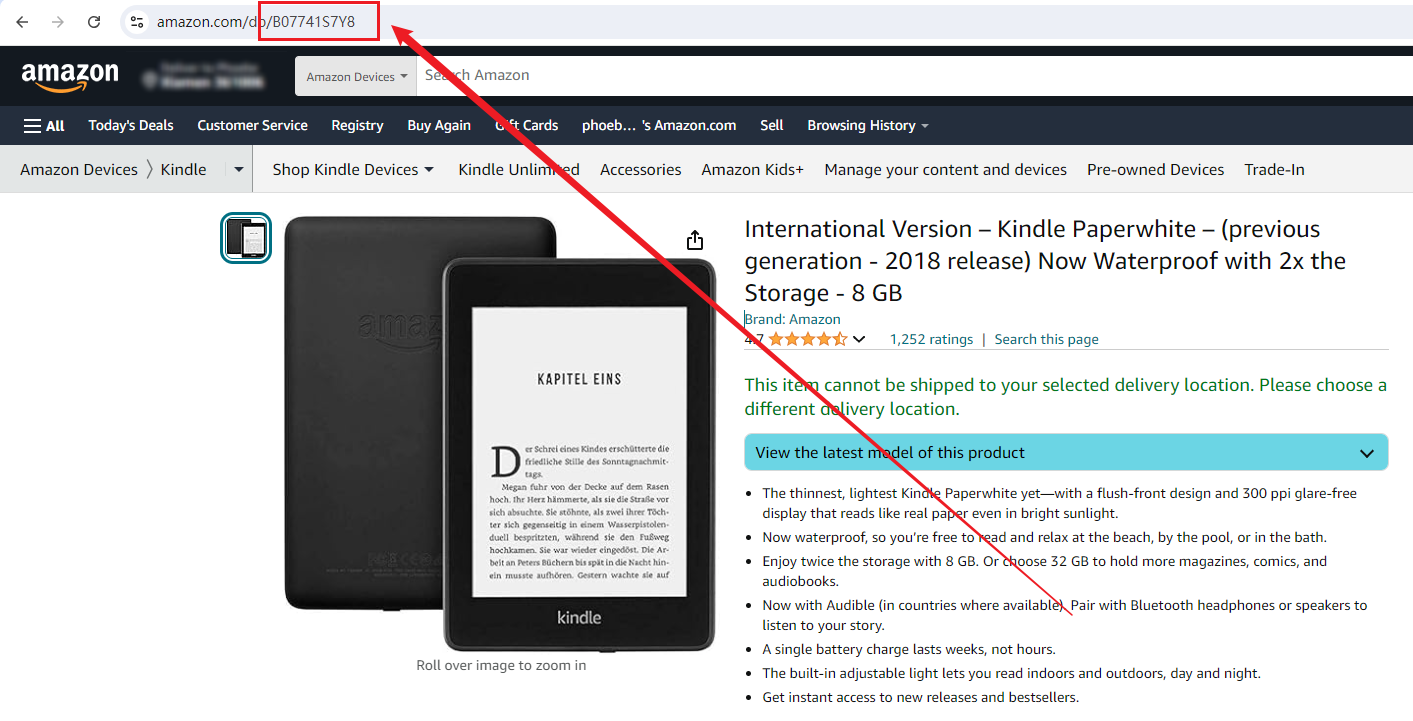
Seller Central: If you are the product's seller, log in to Amazon Seller Central. Go to your inventory, and the ASIN will be listed alongside each product.
Step 2: Visit an ASIN Barcode Generator
Once you have the ASIN, the next step is to generate the barcode.
Step 3: Enter the ASIN
On the barcode generator tool, locate the input field designated for the product identifier. Enter your ASIN into this field. Ensure that you enter the ASIN correctly to avoid any issues with the barcode.
Step 4: Generate the Barcode
After entering the ASIN and selecting the barcode type, click the generate button. The tool will process the ASIN and create a corresponding barcode image. This process typically takes just a few seconds.
Step 5: Download and Print
Once the barcode is generated, download the barcode image to your computer. The image is usually available in formats such as PNG, JPG, or SVG. Ensure you download the highest resolution available for the best print quality.
● Printing: Use a high-quality printer to print the barcode. The printed barcode must be clear and scannable. Any blurriness or distortion can lead to scanning issues.
● Label Placement: Affix the barcode label to your product packaging in a location that is easily accessible for scanning. Common placements include the back of the product or near other product information labels.
Step 6: Verify the Barcode
Before sending your product to Amazon's fulfillment centers or using it for inventory management, verify that the barcode scans correctly.
You can do this using a barcode scanner or a smartphone app designed for barcode scanning. Ensuring that the barcode is readable will prevent potential issues during the inventory and sales process.
By following these steps, you can efficiently generate and implement ASIN barcodes for your products, ensuring smooth inventory management and product tracking on Amazon.
How Do I Use an ASIN on Amazon?
Using an ASIN on Amazon involves several steps:
1. Listing a New Product: When adding a new product, you need to provide the ASIN to link it to the correct product page.
2. Inventory Management: Use the ASIN to track and manage your inventory within Amazon's system.
3. Advertising and Analytics: ASINs help in setting up targeted advertisements and analyzing sales performance.
FAQs
1. Is ASIN the Same as EAN?
No, ASIN is not the same as EAN. EAN (European Article Number) is a 13-digit barcode used internationally to identify products. ASIN is specific to Amazon and is a 10-character alphanumeric code.
2. What is the Difference Between SKU and ASIN?
SKU (Stock Keeping Unit) is an identifier used by retailers to manage and track inventory internally. It is unique to the retailer. ASIN is specific to Amazon and is used to track products within Amazon's marketplace.
In short, understanding the ASIN barcode is essential for anyone selling on Amazon. It simplifies product identification, and inventory management, and enhances the overall efficiency of selling on the platform.
By using a barcode generator, generating and managing your barcodes becomes a seamless process. Explore the benefits of an ASIN barcode generator today to optimize your Amazon selling experience.