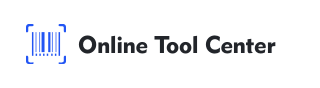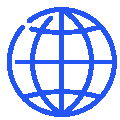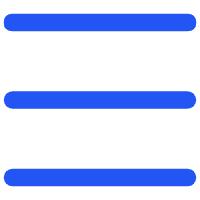In today's interconnected world, staying in touch with friends, family, and colleagues has never been easier, thanks to platforms like WhatsApp.
One of the most convenient features of WhatsApp is its web version, WhatsApp Web, which allows users to access their messages directly from their computer. Central to this functionality is the WhatsApp Web QR code.
This article will discover the details of WhatsApp Web QR codes, explaining their importance, common issues users face, and how to resolve them effectively.
Understanding how to use the WhatsApp Web QR code is crucial for anyone who wants to maximize their productivity by managing their messages from a desktop environment.
What is WhatsApp Web QR Code?
The WhatsApp Web QR code is a unique matrix barcode that links your WhatsApp account on your smartphone to the web browser on your computer.
This code ensures a secure connection, allowing users to access their WhatsApp messages, contacts, and conversations from their desktop or laptop.
How to Use WhatsApp Web QR Code?
Using the WhatsApp Web QR code is simple:
1. Open WhatsApp Web: On your computer, open a web browser and go to web.whatsapp.com.
2. Launch WhatsApp on Your Phone: Open WhatsApp on your smartphone.
3. Access the QR Code Scanner: On your phone, go to the menu (three dots in the top right corner for Android, or settings for iPhone) and select "WhatsApp Web".
4. Scan the QR Code: Use your phone to scan the QR code displayed on your computer screen.
5. Start Messaging: Once scanned, your WhatsApp messages will appear on your computer, and you can start chatting directly from your browser.
Common Issues with WhatsApp Web QR Code
Despite its simplicity, users may encounter various issues when using the WhatsApp Web QR code. Common problems include:
● QR Code Not Scanning: Sometimes, the code does not scan properly due to poor lighting, screen glare, or an unclear QR code.
● Session Timed Out: If the QR code session times out before scanning, you will need to refresh the page and try again.
● Connection Issues: Poor internet connection can prevent the QR code from linking the devices properly.
Solutions for "No Valid QR Code Detected WhatsApp"
One of the most frustrating issues is the "No Valid QR Code Detected" error.
Here are some solutions:
1. Check Your Internet Connection: Ensure that both your phone and computer have a stable internet connection.
2. Clean Your Camera Lens: Sometimes, a dirty lens can prevent the phone from properly reading the QR code.
3. Adjust Screen Brightness: Increase the brightness of your computer screen to make the QR code more visible.
4. Refresh the QR Code: Click on the refresh button next to the QR code on the web page to generate a new one.
5. Restart Your Devices: Sometimes, restarting your phone and computer can resolve underlying issues.
How to Generate a WhatsApp QR Code?
1. Using WhatsApp's Built-in Generator
For Contact Sharing:
Open WhatsApp on your phone.
Go to settings and tap on the QR code icon next to your name.
Share your QR code directly from the app.
For Group Invites:
Open the group chat you want to invite people to.
Tap on the group name to open group info.
Select the invite link and then the QR code option to share.
2. Third-Party WhatsApp QR Code Generators
A Third-party QR code generator can also create WhatsApp QR codes, offering additional customization options.
1. Visit our QR code generator.
2. Enter the necessary details for the WhatsApp QR code and create.
3. You can change the QR code's color, logo, and design according to what you like.
4. Download the QR code for use.
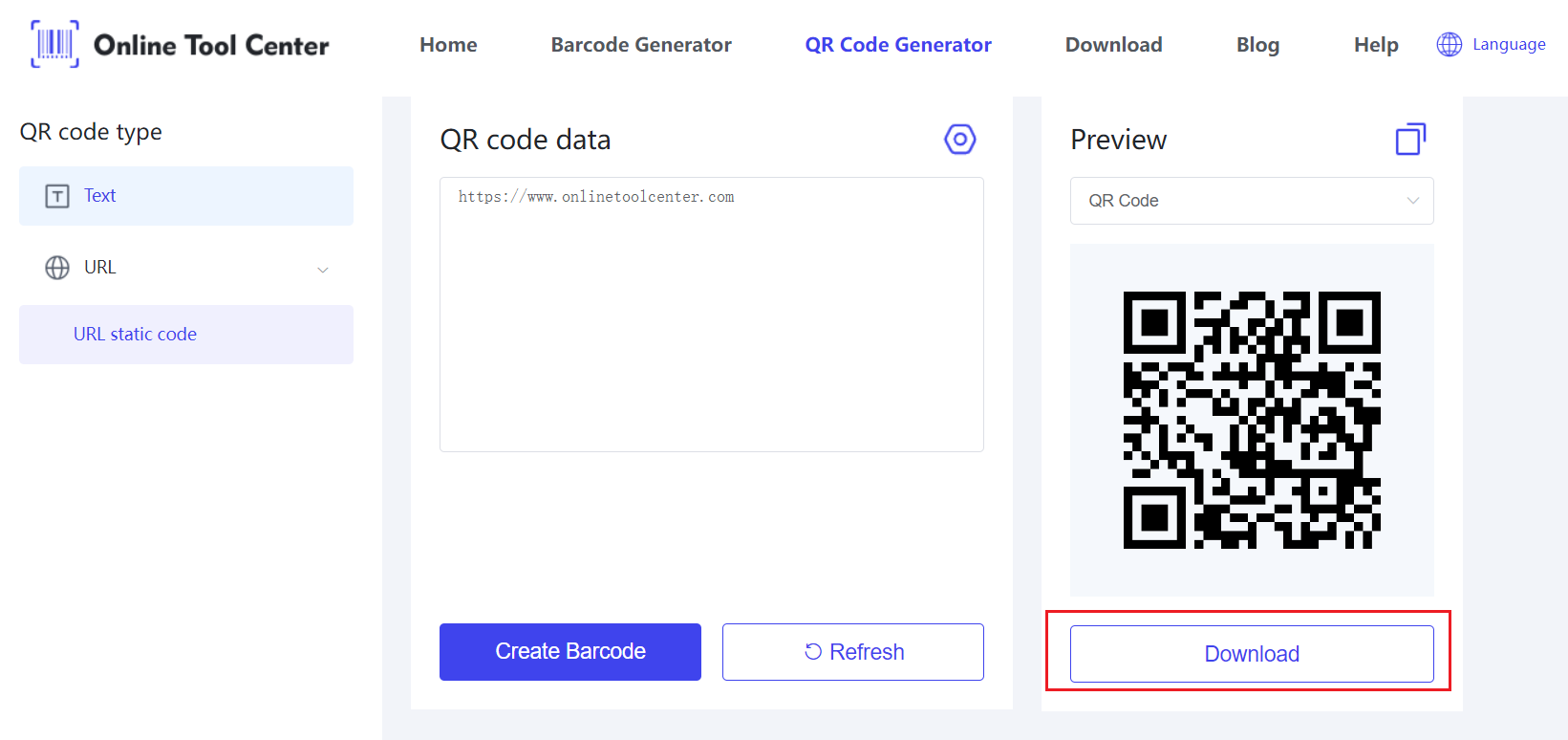
All in all, understanding and using the WhatsApp Web QR code can greatly enhance your messaging experience by allowing you to manage conversations from your computer.
For more useful tools and resources, visit our WhatsApp QR code generator. Share your experiences and tips about using WhatsApp Web QR codes!