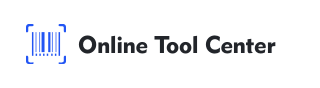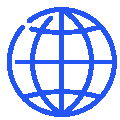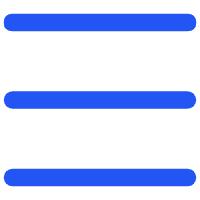In today's digital age, using your smartphone to scan barcodes and QR codes has become an everyday convenience. Whether you’re looking to compare prices or gain quick access to product details, understanding how to use your phone's camera for scanning can save you time and enhance your digital toolkit. This guide will help you learn the essentials of using your phone as a powerful scanning tool.

Understanding Barcodes and QR Codes
First, it's important to differentiate between the two primary types of codes you’ll encounter.
Barcodes are typically used for tracking inventory and speeding up the checkout process in retail environments.
QR codes, which can hold a wide array of information and are easily read by smartphones, are used for everything from marketing to personal use, often linking to websites, videos, and more.
Choosing the Right App
Most modern smartphones come equipped with built-in cameras capable of scanning QR codes without needing any additional apps.
However, for more advanced features or specific needs, such as scanning traditional barcodes or creating custom QR codes, you might consider downloading a dedicated scanning app.
Apps like QuickScan, ShopSavvy, and others offer enhanced functionality like price comparison, detailed product information like nutritional facts about food items, and access to product reviews.
By the way, to create customized QR codes for your online shop, restaurant, or retail promotions, or to incorporate promotional QR codes into your marketing brochures, it is highly recommended to use a dedicated QR code generator.
How to Scan a Barcode
To scan a traditional barcode using your smartphone:
1. Open your scanning app or camera app if it supports direct scanning.
2. Hold your device steady over the barcode. Ensure the code is well-lit and the camera is focused.
3. Wait for the app to recognize the barcode. Once detected, it will typically beep or vibrate and display the information linked to the barcode, such as price or product details.
How to Scan a QR Code
Scanning a QR code is similar to scanning a barcode but usually simpler due to automatic detection in many camera apps:
1. Open your camera app and point it at the QR code. No need to take a photo; just focus the camera on the QR code.
2. A notification should appear with an action prompt (e.g., open a link, view a video). Tap to complete the action.
Tips for Successful Scanning
1. Ensure good lighting to allow your camera to easily read the code.
2. If the code is on a screen (like another phone or computer), reduce screen glare by adjusting brightness or angle.
3. Keep your phone stable to avoid blurring, especially in low light conditions.
Scanning barcodes and QR codes with your smartphone is a quick and easy way to access a wealth of information. With the right tools and a little practice, your smartphone can become an even more powerful tool in your digital arsenal.