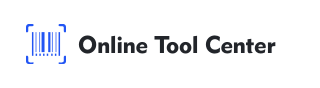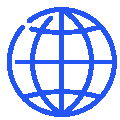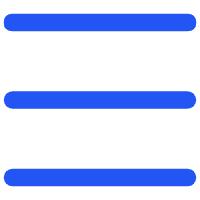Many small businesses opt for simple inventory and warehouse management using Excel. Given that their inventory typically consists of a limited number of product types, this approach is highly cost-effective, eliminating the need for expensive warehouse management systems.
However, generating product SKUs and barcodes remains essential. So, how can businesses create warehouse barcodes without an ERP or other systems?

Recommended Solution: Online Barcode Generators
Using online barcode generator tools is a practical option for small businesses, and some of them are even free. These tools allow businesses like local craft shops, garden centers, flea market stalls to create barcodes quickly and easily, without the need for specialized software.
Here's a step-by-step guide to generating barcodes for your inventory:
Step 1: Choose an Online Barcode Generator
Start by selecting a reliable and free online barcode generator that supports a wide range of barcode symbologies.
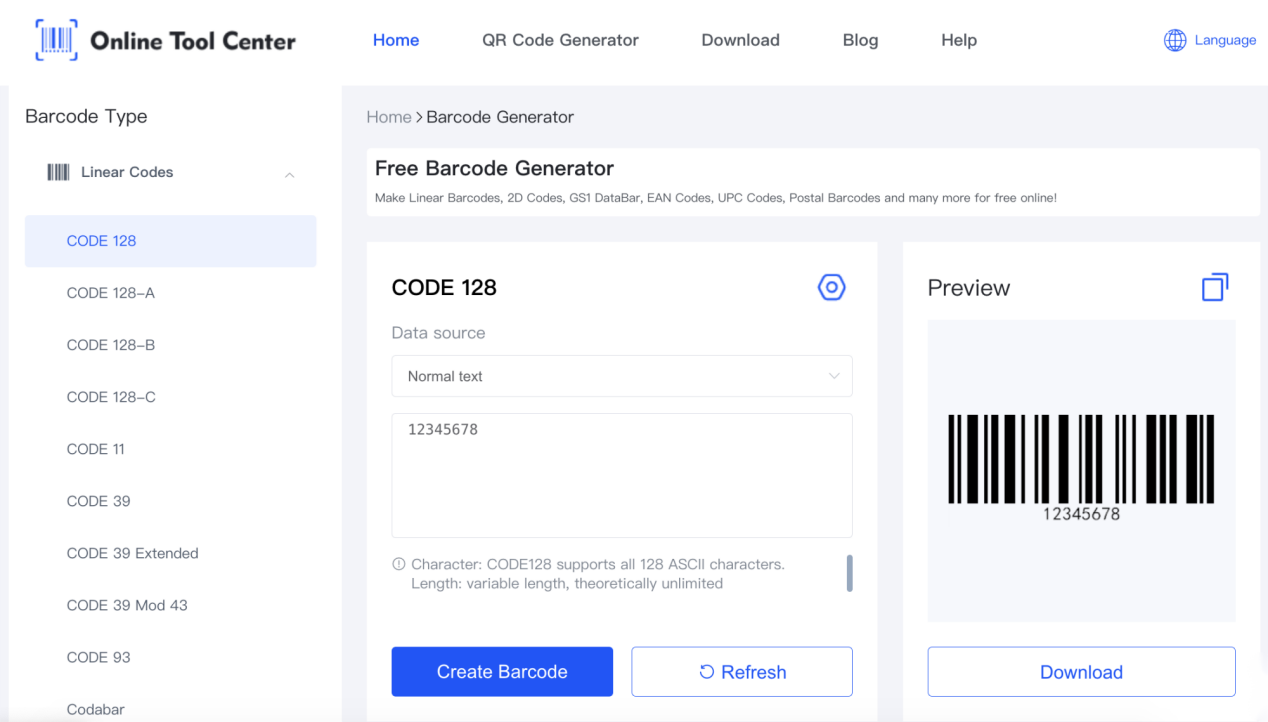
Step 2: Select the Barcode Type
Next, decide which type of barcode you need. Common options include:
● Code 39: A common barcode type that can encode letters, numbers, and symbols. It's great for warehouses because it's easy to read and can hold a lot of information.
● Code 128: A high-density barcode that can encode more data, including all the characters on a standard computer keyboard. It's perfect for tracking things like batch numbers and dates.
● Code 93: A barcode that can hold more data than Code 39. It's often used when you need to encode long strings of characters.
Step 3: Input Your Product Information
Enter the necessary details for your product. This usually includes:
● SKU Number: A unique identifier for each product.
● Product Name: Due to limited barcode encoding space, only abbreviations or shortened versions of product names are typically encoded.
● Production Date or Batch Number: Especially important for products that require tracking of production dates or batches, like food or makeup.
Step 4: Generate the Barcode
After inputting the required information, click on the generate button. The tool will create a barcode image that you can download.
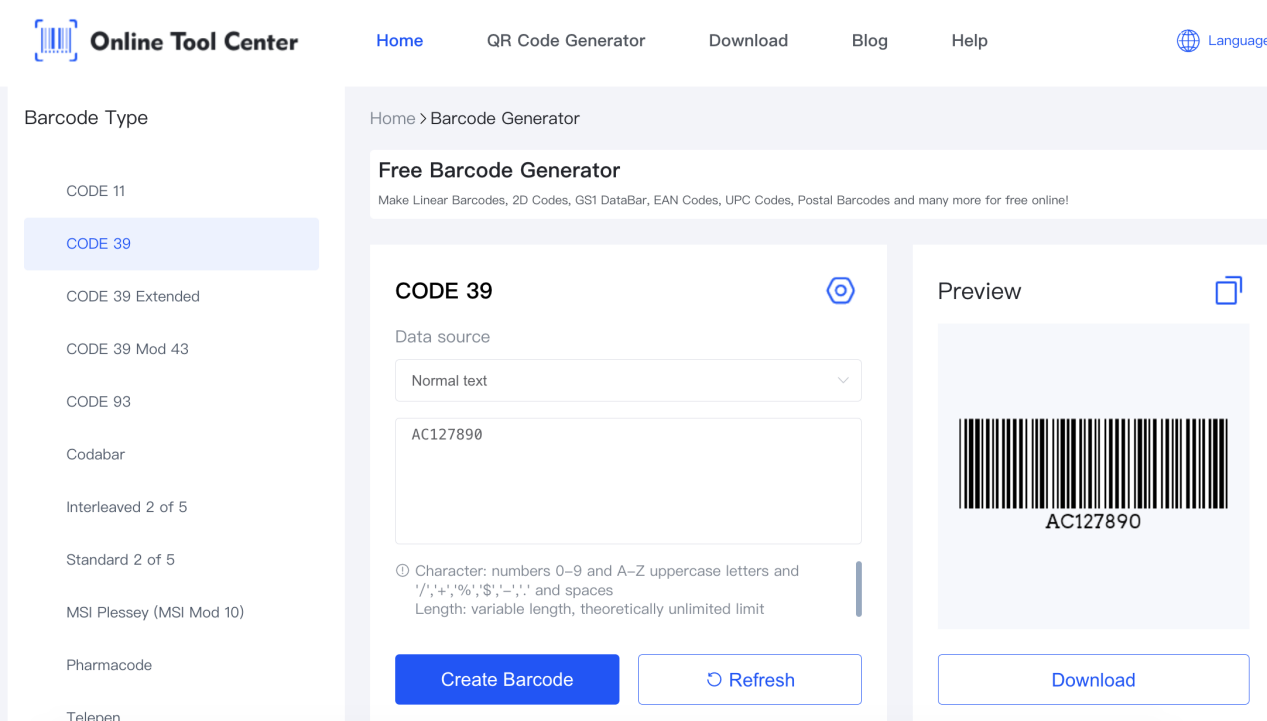
Step 5: Print the Barcodes
Now that you've created your barcode images, it's time to print! You can use a standard printer or a thermal label printer.
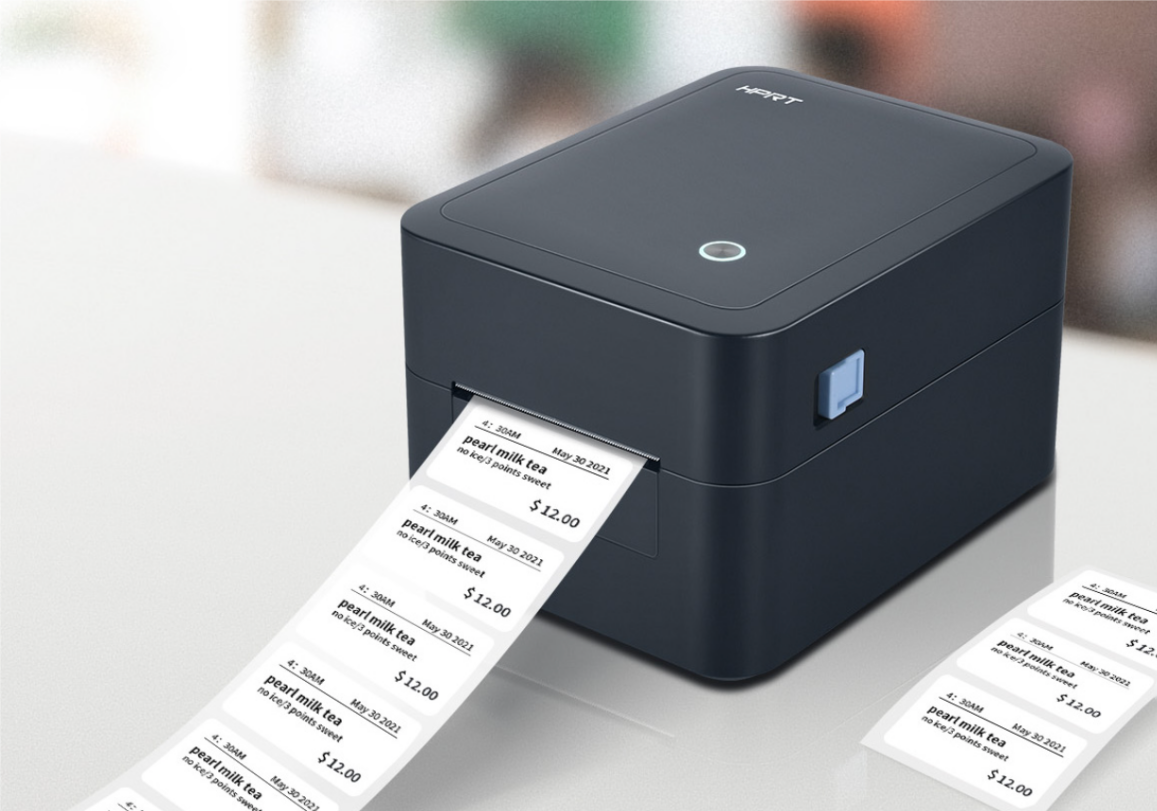
Thermal label printers are compact, versatile, and easy to use ideal for creating labels on-demand, whether it's individual product barcodes or bulk warehouse labels requiring only thermal labels, they are incredibly affordable. Plus, portable thermal printers allow you to print on the go directly from your smartphone for ultimate convenience.
Step 6: Apply Barcodes to Products
Affix the printed barcodes to your products. Ensure that they are placed in a visible location so they can be easily scanned when managing inventory.
By following these steps, small businesses can efficiently manage their inventory without investing in costly software, all while ensuring they have the necessary barcodes for effective tracking and sales.