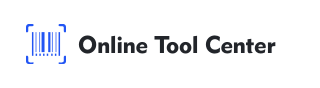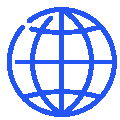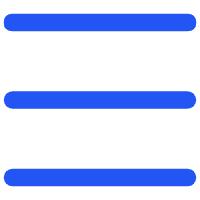QR codes have become an indispensable tool for businesses, allowing easy access to websites, apps, or promotional content with just a smartphone scan. But today, a plain QR code may not be enough to make your business stand out.
This is where creating a QR code with a logo in the middle can make a significant difference. A custom QR code with your brand logo incorporated at its center not only retains the code's functionality but also serves as a visual branding tool.
Whether you're a small business or a multinational company, a QR code with a logo in the middle helps communicate professionalism and enhances brand recognition. Let's explore how you can create one, why it's beneficial, and some best practices to keep in mind.
Why Add a Logo to Your QR Code?
1. Enhances Brand Identity
Including a logo in your QR code helps reinforce your brand identity. When a customer scans your QR code and immediately see your logo, they know they are interacting with your brand. This builds trust and recognition over time, especially when used consistently across marketing channels.
2. Professional Appearance
A custom QR code with a logo in the middle looks more refined than a standard QR code. It adds a professional touch to your printed materials, product packaging, or digital content, giving you a competitive edge, particularly in industries where brand image is critical, such as retail or hospitality.
3. Boosts Engagement
A well-designed QR code with a logo often results in higher scan rates. Users are more likely to engage with a branded QR code because it feels more trustworthy and authentic compared to a plain black-and-white code. By creating a visually appealing, custom QR code, you're inviting users to interact with your brand.
How to Create a QR Code with Logo in the Middle
Step 1: Choose a QR Code Generator
Start by selecting a QR code generator that offers logo customization options.
Step 2: Enter Your Data
Decide what you want the QR code to do. Whether it's directing users to your website, app download, contact details, or a special promotion, input this data into the generator.
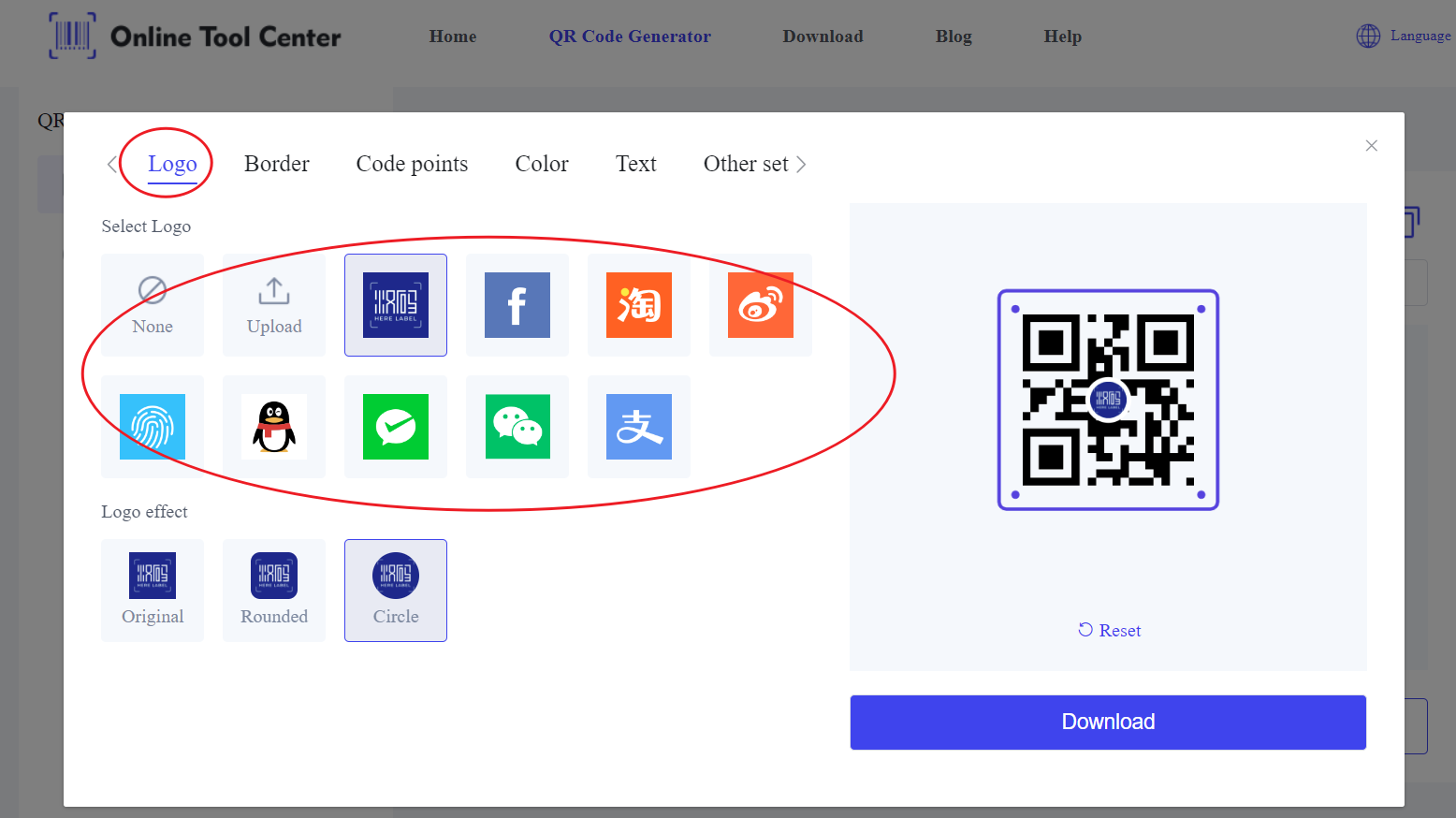
Step 3: Upload Your Logo
Upload a high-quality version of your logo. Make sure the logo is not too large to avoid interfering with the scannability of the QR code. Most QR code generators will automatically resize your logo to fit within the QR code's design.
Step 4: Customize the Design
You can further personalize your QR code by adjusting the colors, shapes, and even patterns of the code. However, ensure that the contrast between the QR code and the background is sufficient to make it easily scannable.
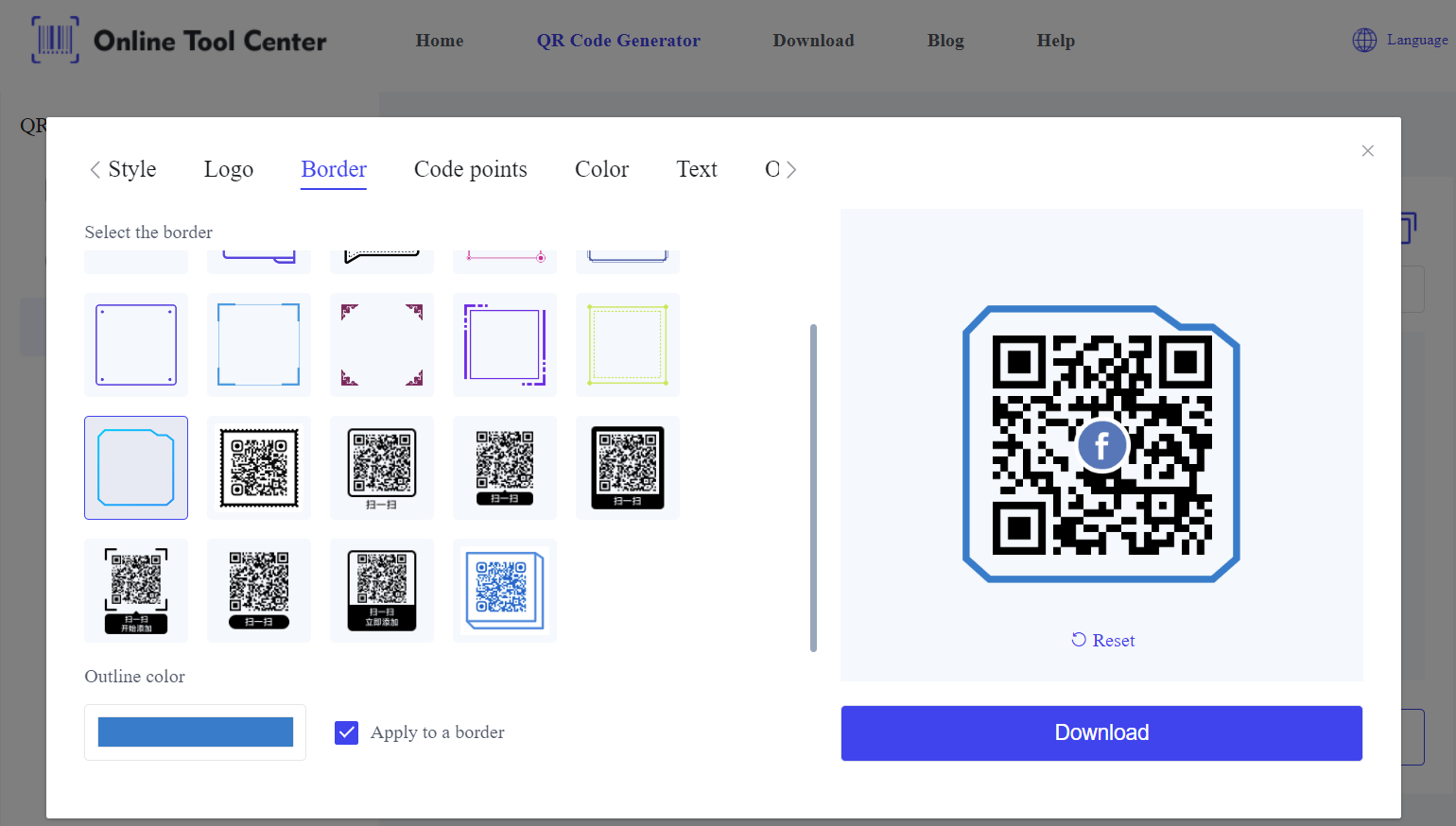
Step 5: Download and Test
Once you've created your QR code with the logo in the middle, download it in high resolution. Always test the QR code across multiple devices to confirm that it scans correctly, ensuring it works on different phones and QR code reader apps.
Best Practices for Creating Custom QR Codes
While adding a logo to your QR code is an excellent way to enhance your brand, there are a few best practices to follow to ensure that your QR code remains functional and effective.
1. Maintain Scannability
While it might be tempting to enlarge your logo or add too many design elements, the main function of a QR code is to be scanned.
Keep the design clean and the logo small enough so that it doesn't interfere with the code's ability to function. The safe zone for logos is typically around 20-30% of the QR code's total size.
2. Use High Contrast Colors
Ensure there is enough contrast between the QR code and the background, as well as between the QR code and the logo itself. Light-colored codes on dark backgrounds or vice versa are ideal for scanning purposes.
Avoid overly complex designs that may disrupt the scanner's ability to read the QR code.
3. Test Across Platforms
Before finalizing the QR code, test it with various devices, including Android and iOS smartphones. Different devices may have varying sensitivities to QR code designs, so thorough testing will ensure universal compatibility.
4. Track and Analyze
If your goal is to measure customer engagement, use a QR code generator that offers tracking features. This allows you to analyze how many users are scanning your QR codes, where they are located, and which campaigns are performing best.
Tracking provides invaluable insights into user behavior and helps fine-tune your marketing strategy.
Applications of QR Codes with Logos
QR codes with logos are increasingly being used in various industries. Here are some real-world examples:
1. Retail: Retailers use QR codes with logos in the middle to direct customers to their online stores or provide detailed product information.
2. Event Management: Ticketing systems frequently use custom QR codes that include event logos, providing a professional and seamless check-in experience at conferences or concerts.
In summary, creating a QR code with a logo in the middle is a smart and simple way to enhance your marketing materials and improve customer engagement. Using a QR code generator, you can easily generate custom QR codes that align with your brand identity.
Start by customizing your QR code today and watch how it improves your customer interactions. Whether for product labels, promotional materials, or event tickets, using a QR code generator to incorporate your logo is a powerful way to stand out.