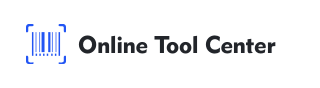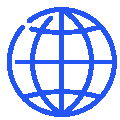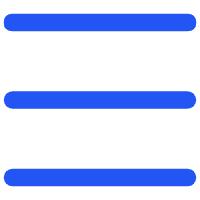QR codes have become a common part of our daily lives, offering a quick and easy way to access information, make payments, and more with just a simple scan. But what if you need to scan a QR code from a picture rather than a physical product or printed material?
Whether it's an image saved on your phone, a screenshot, or a photo in your gallery, scanning a QR code from a picture is easier than you might think. This guide will introduce various methods, highlight common use cases, and answer any questions you might have about scanning a QR code from a picture.
Why Scan a QR Code from a Picture?
Before we dive into the "how-to," let's discuss why you might need to scan a QR code from a picture. Here are some common scenarios:
● Accessing Information: You might have a QR code saved in your photo gallery that contains important information, like a link to a website, contact details, or event details.
● Online Shopping: QR codes in images can provide direct access to product pages or promotional offers.
You'll often see this in restaurants, where businesses print QR codes on bills using receipt printers, linking to promo pages or their app. Customers can scan the code instantly or snap a photo to use later.
● Remote Work: In a remote work environment, QR codes might be shared as screenshots in team chats or emails.
● Digital Tickets: Event tickets or boarding passes might be sent as images containing QR codes.
● Secure Data Sharing: QR codes are sometimes used to share encrypted information, which you might receive as an image.
No matter the reason, knowing how to scan a QR code from a picture can save you time and ensure you can access the information when needed.
How to Scan a QR Code from a Picture
Method 1: Using Your Smartphone's Built-In Features
Most modern smartphones can scan QR codes directly from images saved in your gallery. Here's how to do it on iOS devices:
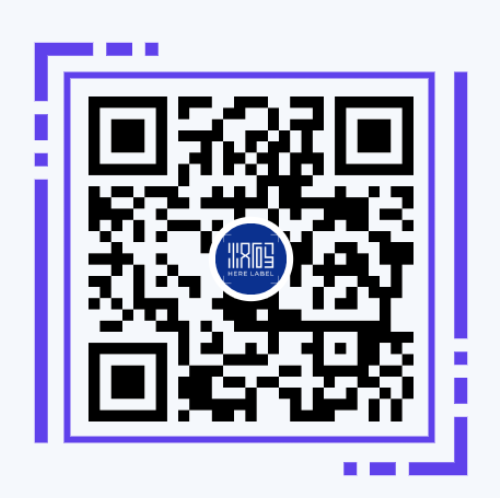
● Open Your Photos App: Start by opening the Photos app where your image with the QR code is stored.
● Select the Image: Find and select the image containing the QR code.
● Open the Link: Press and hold the QR code in the picture or screenshot. A pop-up should appear with options to open the link, view it in the App Store, or access other information. Simply choose the option that suits your needs.
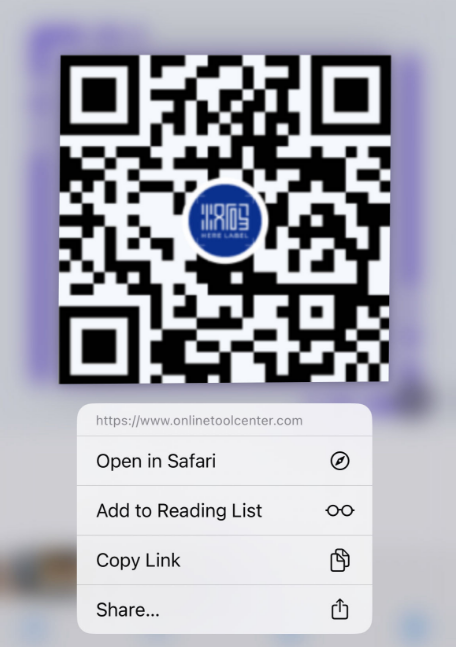
Method 2: Using Third-Party Apps
If your phone's built-in features don't support QR code scanning from pictures, or if you're looking for more advanced functionality, there are plenty of third-party apps available.
These apps allow you to upload a picture or image and then scan the QR code within it.
Method 3: Scanning QR Codes on a Computer
You might also need to scan a QR code from a picture while working on your computer. Here's how to do it using a web browser.
● Open a QR Code Scanning Website: Websites like WebQR allow you to upload an image with a QR code directly from your computer.
● Upload the Image: Click on the "Scan" or "Upload" button and select the image from your computer. The website will scan the QR code and display the encoded information.
●Copy or Click the Link: Once the QR code is scanned, you can click on the link or copy the information to your clipboard.
FAQ About Scanning QR Codes from Pictures
1. Can I scan a QR code from a screenshot?
Yes, you can scan QR codes from screenshots using the methods mentioned above, whether on a smartphone or a computer.
2. What if the QR code is blurry or partially cut off?
If the QR code is blurry or incomplete, it may not scan properly. Ensure the image is clear and the QR code is fully visible. If it's still not working, consider retaking the screenshot or finding a better version of the image.
3. Are there any security concerns with scanning QR codes from images?
Yes, QR codes can potentially link to malicious websites or download harmful content. Using apps with built-in security features, like Kaspersky QR Scanner, can help mitigate this risk.
4. Can I generate a QR code and scan it from an image?
Absolutely! You can generate your own QR codes using a free QR code maker, save the image, and scan it later using the methods described in this guide.
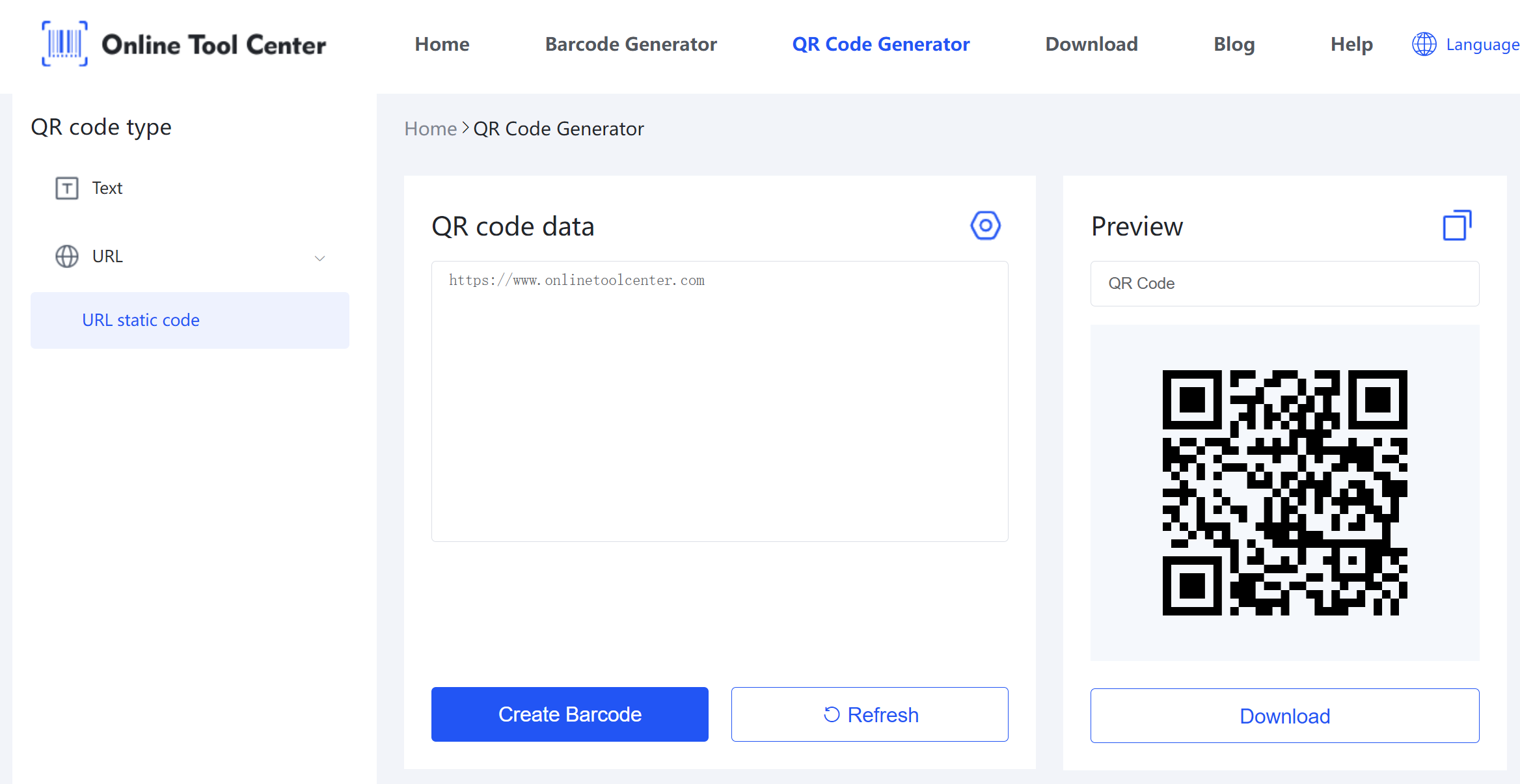
Scanning a QR code from a picture is a simple process, whether you're using your smartphone, a third-party app, or a computer. With the steps outlined in this guide, you'll be able to access the information you need quickly and efficiently, regardless of where the QR code is stored.